Search by Symbol
The Search by Symbol page lets Compliance Officers generate statements of positions and/or activity for an employee’s account based on specific symbols. The statements you generate include positions and or activity for each symbol and are sorted by product type, then currency then symbol.
To use this page, first search for symbols by account, date range (which cannot exceed 365 days) and positions and or activity. The page returns all matching symbols. Then select one or more symbols and generate the desired statements. Compliance Officers can view and download PDF or HTML files for employees with Interactive Brokers accounts.
To use the Search by Symbol page
- Click Reports > Compliance > Search by Symbol.
- Enter search criteria:
- In the Account drop-down, select a single employee’s account to search or select All Employee Accounts to search all employee accounts. You can also select Consolidated to search for symbols for all employee accounts.
- Select Daily or Range in the Period field. If you select Range, select a From and To date in the Date Range fields. Note that you can select Daily and Range dates back to 2009.
- Select Positions and/or Activity to search for symbols with any positions and/or activity in the selected account.
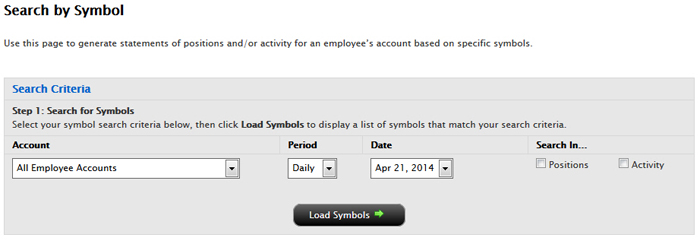
- Click Load Symbols to view the results of your symbol search.
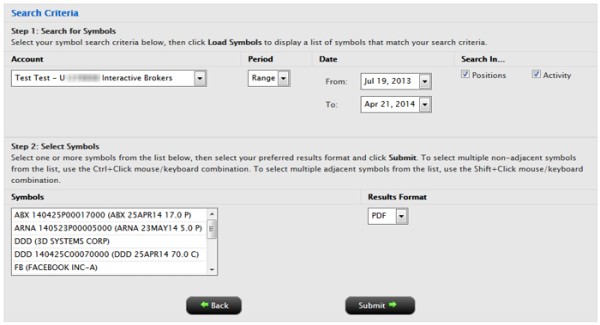
- Select one or more symbols from the Symbols list (these are the search results).
- Select a format for your search results in the Results Format list.
Select PDF or HTML for employees with Interactive Brokers accounts.
- Click Submit to generate the statement.
Click Back to start a new search.
Here is an example of a statement generated from the Search by Symbol page.
