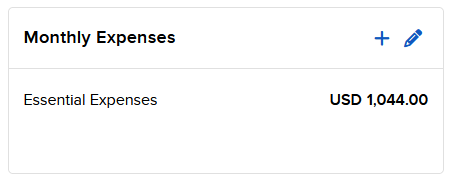Monthly Expenses
Instructions
The Monthly Expenses section allows you to enter your monthly expenses. Follow the steps below.
-
Click + Add Expenses.
-
Enter the Monthly Expense information.
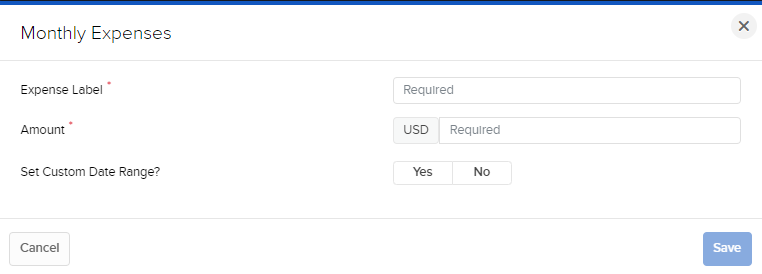
-
If you select Yes to Set Custom Date Range?, you will be prompted to enter the start and end dates. Press Save to save this information.
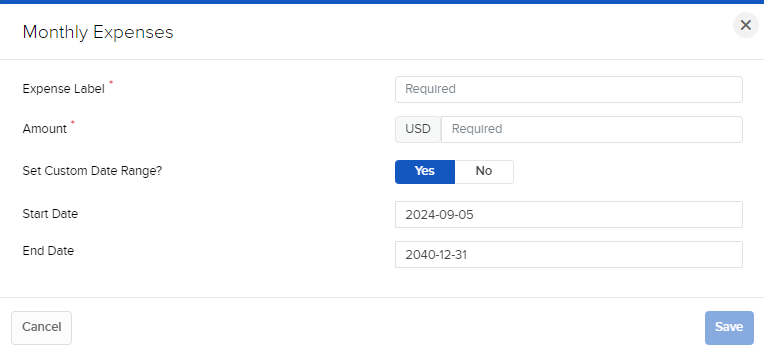
-
Click Ok.
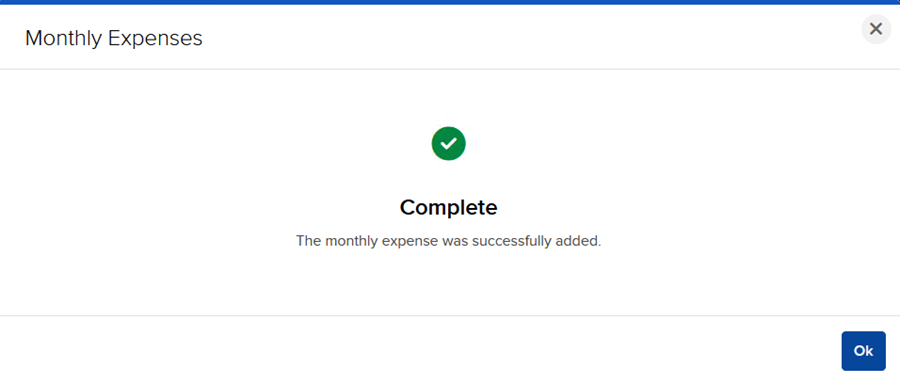
-
You will now be navigated back to the Retirement Planner home page where you can view and edit your Monthly Expenses.