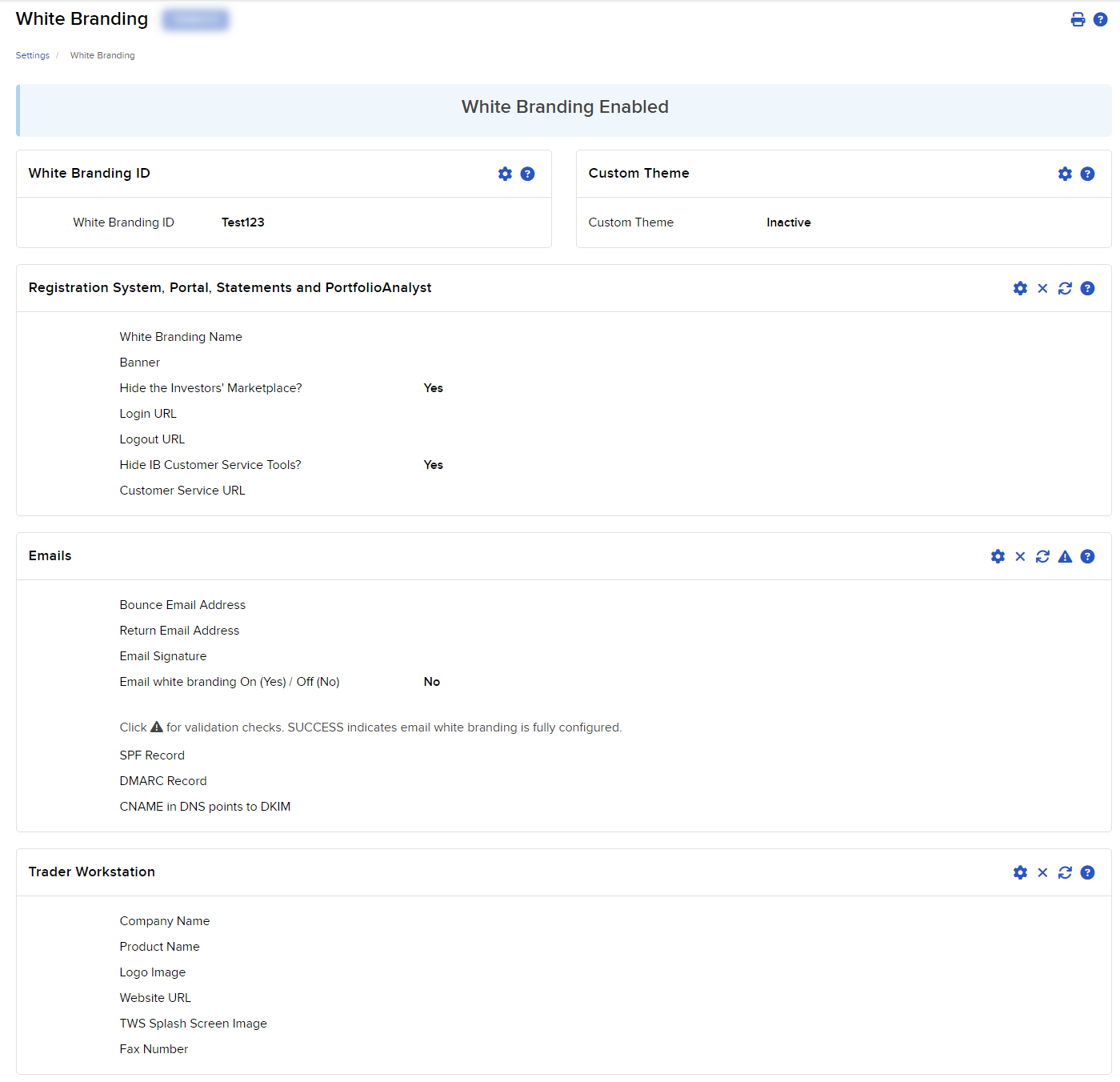White Branding
Instructions
We give
- Custom Theme White Branding
- White Branding ID
- Portal, the Registration System, Statements and PortfolioAnalyst
- Emails
- Trader Workstation
- Trader Workstation Online Users Guide
Do not use the Interactive Brokers banner as a template for your White Branding Banner. IBKR cannot give endorsements and using a banner based on our corporate banner would give that impression. Please note that white branding of statements can take up to 24 hours from the time you upload your images.
-
Click the User menu (head and shoulders icon in the top right corner) > Settings > Account Configuration > White Branding.
-
If you do not have White Branding enabled select Enable.

-
Create a White Branding ID and click Save.
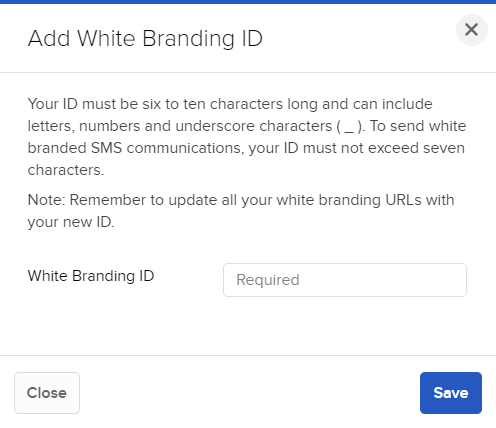
-
Once White Branding is enabled you can click each section that represents the category you want to white brand, then follow the instructions in the section to enter the required information. Click Save in each section to enter the information into our system.