Direct ACH Transfer from your Bank
Instructions
To set up Direct Automated Clearing House (ACH) Transfers use the
To initiate a Direct ACH Transfer, please take the steps outlined below.
- Click the Transfer & Pay tab > Transfer Funds.
- Alternatively, click Menu in the top left corner > Transfer & Pay > Transfer Funds.
- If you are managing multiple accounts, use the Account Selector’s search function to choose the account you want, then click Continue.
-
Select Make a Deposit.
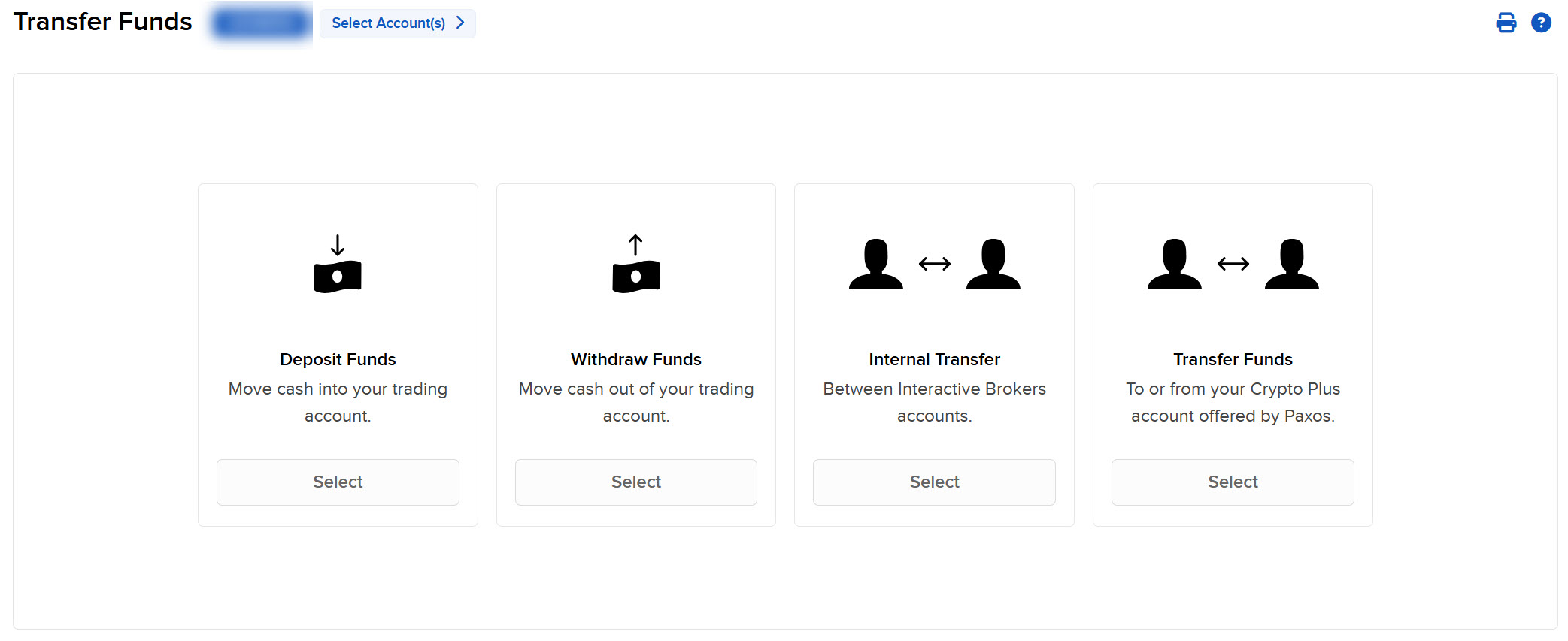
-
Select Use a new deposit method.
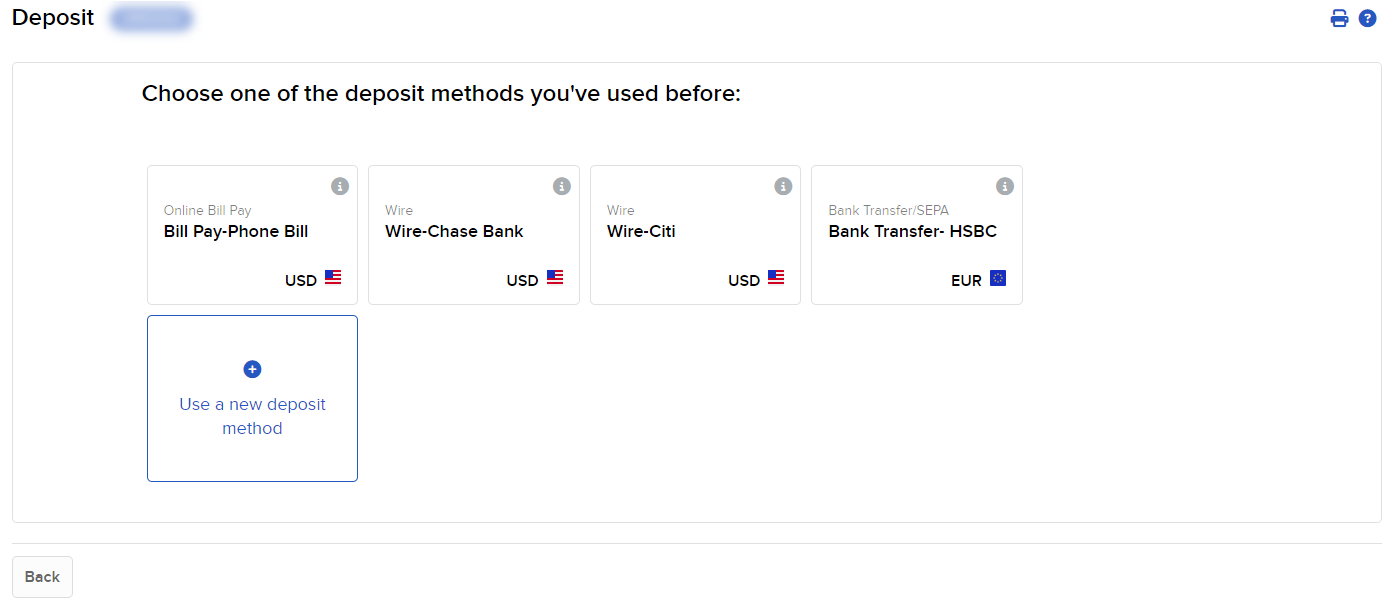
-
In the Currency list, select the currency of your deposit and select Direct ACH Transfer from your Bank.
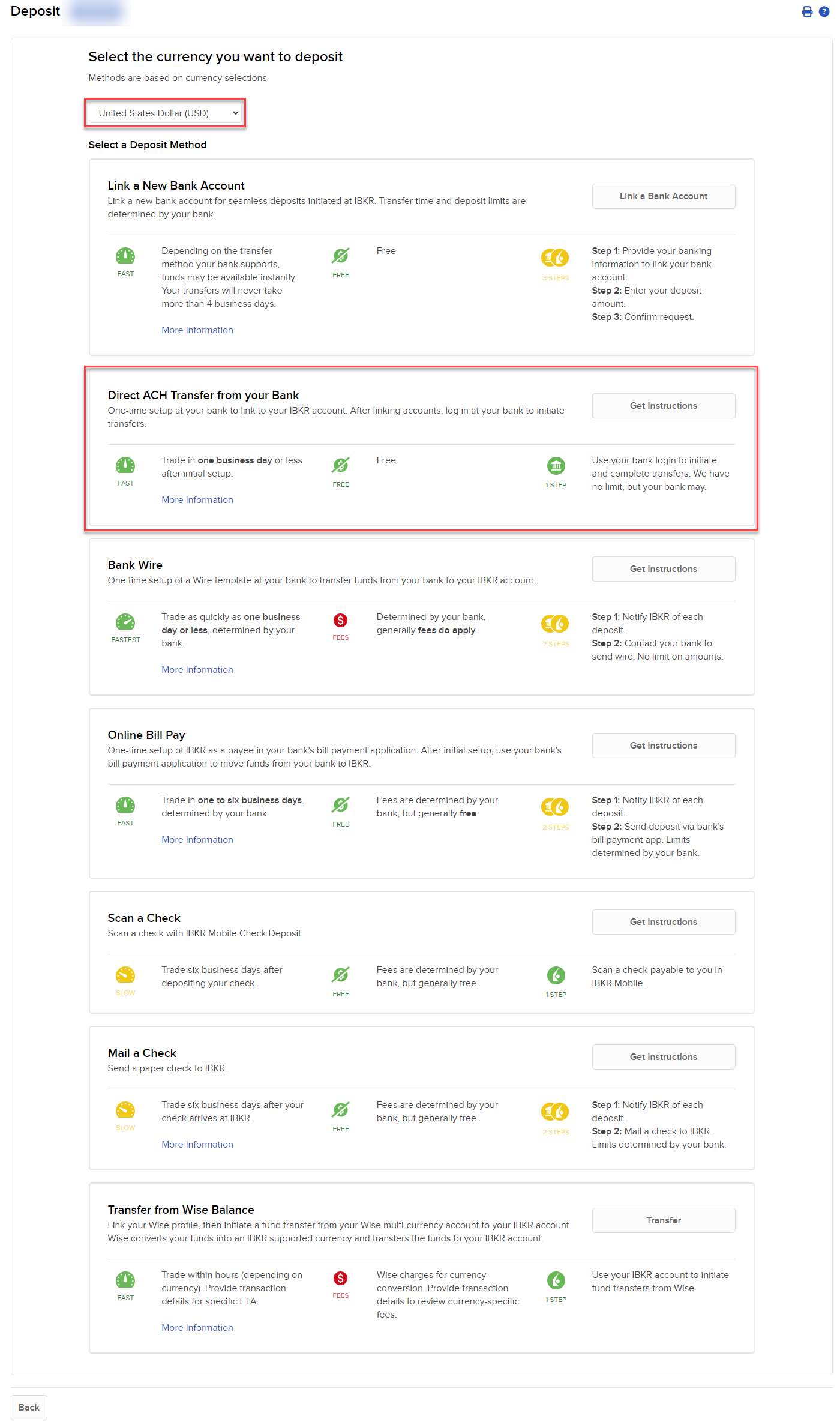
-
Click on the review and sign button to sign the agreement and finalize Direct ACH.
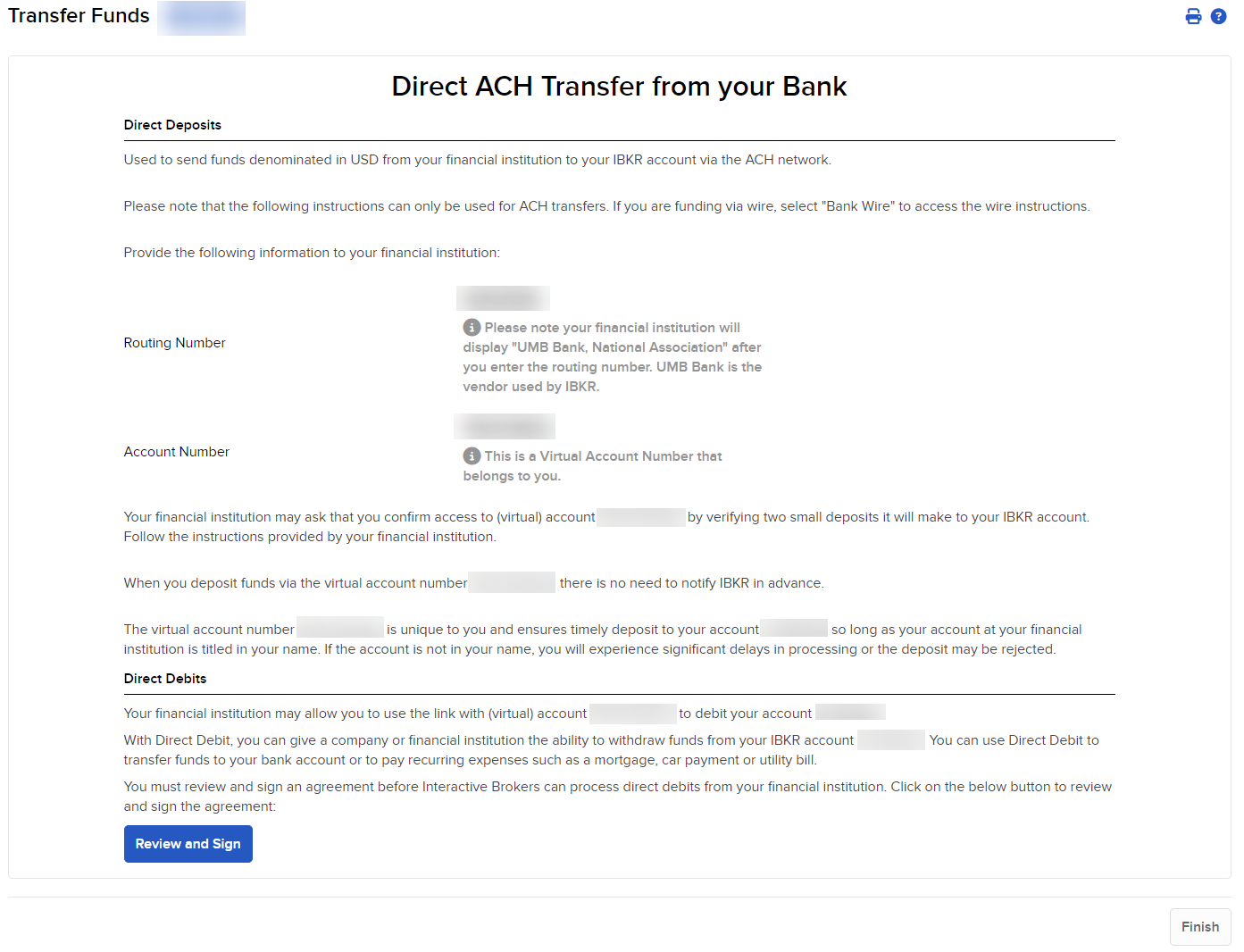
-
Once completed you can initiate a Direct ACH transfer from your bank.