Create a New Custom Report
Instructions
-
Select the Reports button in the top right corner of the PortfolioAnalyst page.
-
Scroll to the Custom Reports section.
-
Click the Create + icon.
The Create Custom Report screen opens.
-
Define settings in the Report Details section:
-
Report Name: Name the report.
-
Time Period: Select a time period for the report: Custom, Calendar Year, Previous Month, Previous Quarter, Previous Month, Previous Quarter, Month to Date, Year to Date or Since Inception (this is the inception of your account).
-
Frequency: Select how often to receive the report. Note: The options for this field will change and are dependent on what you choose in Time Period.
-
Report Type: Choose Detailed (report with multiple report pages) or Snapshot (one-page summary).
-
Format: Choose PDF or CSV (comma-separated values file).
-
Performance Measure: Choose Time-Weighted Return or Money-Weighted Return. Time-Weighted Return lets you view the percent return produced over time, independent of contributions or withdrawals. Money-Weighted Return INCLUDES contributions and withdrawals.
-
Replace Account ID with Account Alias?: You can display the account number as an account alias if you have configured one.
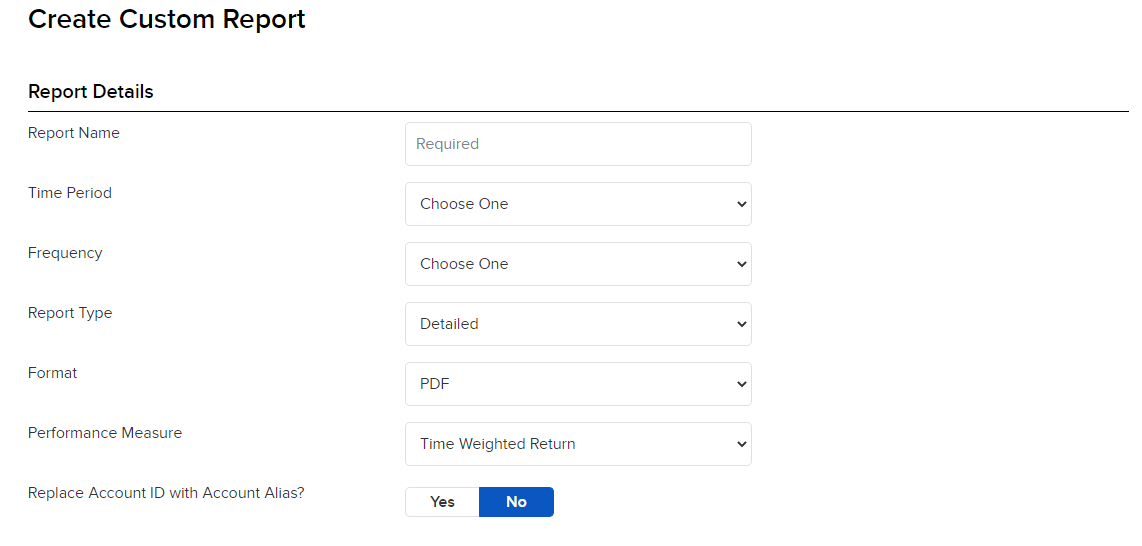
-
-
If you selected Detailed as the report type, add Optional Pages:
-
Cover Page: Select Yes to include a cover page.
-
Table of Contents: Select Yes to include a table of contents.
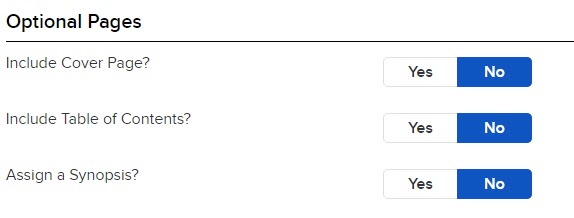
-
-
If you selected Detailed as the report type, select the pages to include in the Report Pages section. Each page is an individual report that provides unique portfolio performance metrics.
-
Click Continue.
-
Review your custom report.
-
Click Create to create the report or Back to change the settings.