External Accounts
Instructions
The External Accounts tab lets you add accounts held at any financial institution to PortfolioAnalyst, including brokerage, bank and credit card accounts as well as other assets, liabilities and real estate. Once you have added an account, you can view its beginning and ending values and see brokerage positions and transactions. If you have multiple brokerage accounts, you can see a consolidated view of assets held at all of them.
- Select the Configuration tab across the top of the PortfolioAnalyst screen.
-
Choose from one of the listed institutions or search by typing a name. You can also add an Offline Account for which you must obtain data from the financial institution that holds it, then enter it into our system.
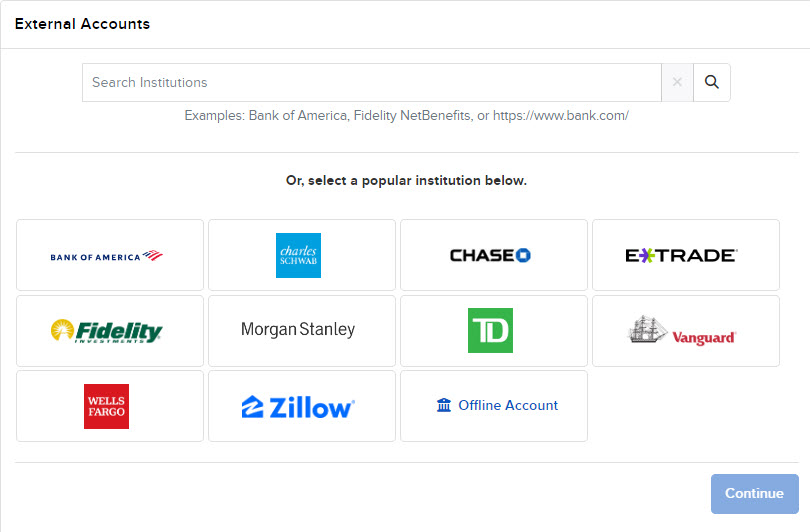
- You will be required to read an External Accounts Disclosure for any options listed. Read the disclosure and click Continue.
-
If you selected one of the available financial institutions, the next window will prompt you to enter your login credentials for that institution then click Continue.
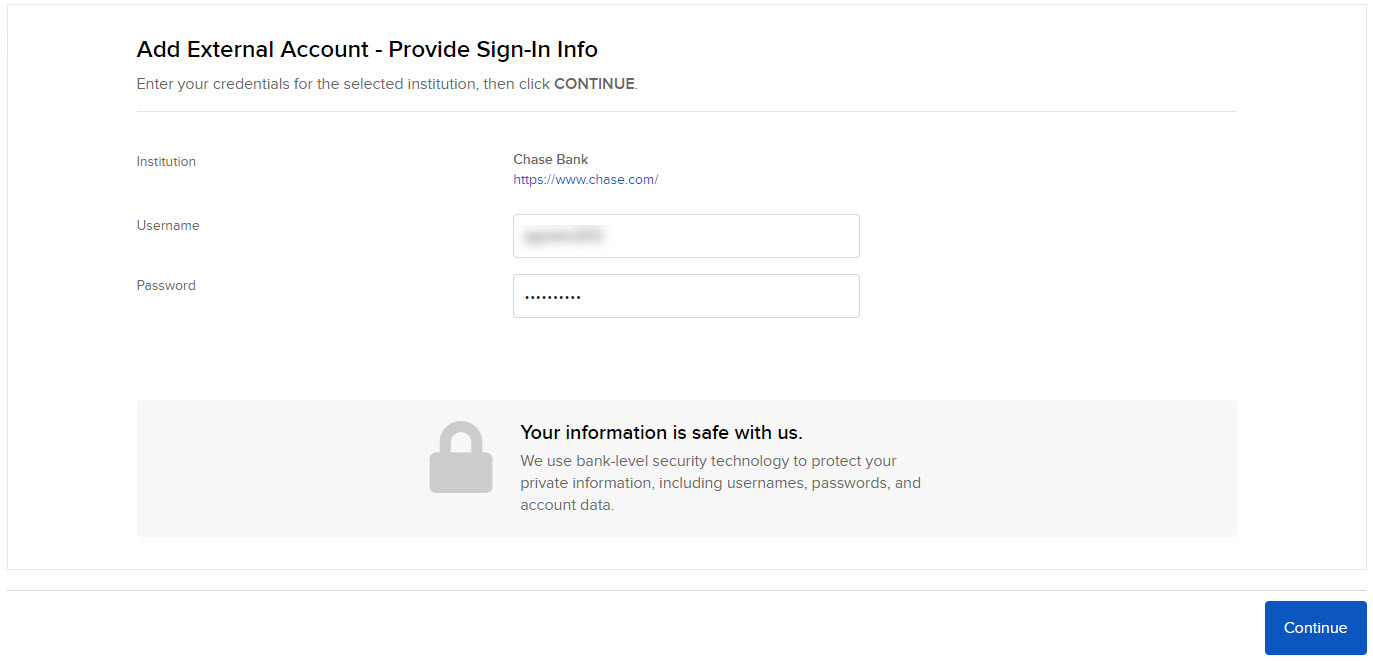
-
If you selected an Offline Account, enter the information for that financial institution by uploading the data via CSV or entering the transaction information manually. Then click Continue.
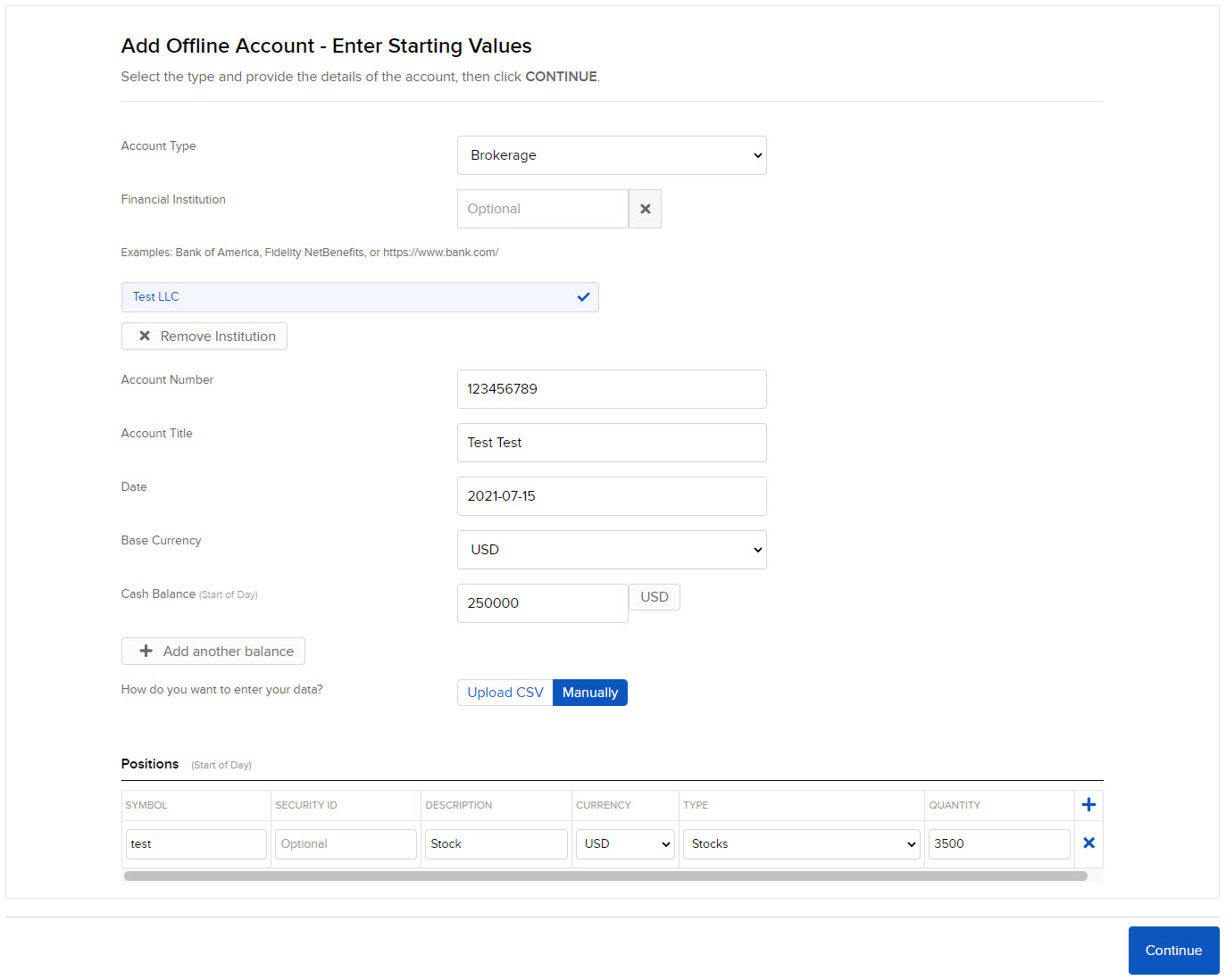
-
Once successfully added, accounts appear on the External Accounts page.
Note: External accounts must be added at the client level, so authorization can be provided for your Advisor or Broker to view. Click here for instructions on granting client authorizations.
You can see your external account data on the PortfolioAnalyst Home tab. External account data is added in real-time.
Add, View, Edit, Delete, and Manage External Accounts
The External Accounts screen shows all of the external accounts that you have added. In addition to adding new external accounts, you can also edit existing external accounts and log into a financial institution's website to find an existing account.
-
Click the Add (+) icon in the upper right corner of the menu bar.
-
The Add External Account panel will appear.
-
Click the account type you would like to add and click Continue.
-
Click the Info (i) icon to the left of the external account to view account information and to add other accounts of that type by clicking Add More Accounts. Click the (x) icon to close the window.
-
To the right of the external account, click the Upload Historical Data (up arrow) icon to either upload historical data via CSV file or enter data manually.
-
Click the Configure (gear) icon to edit account information or data.
-
Click the Transfer Funds icon to the right of the external account to open the Transfer Funds screen. Follow the instructions on the screen to see account status and initiate deposits, deposit notifications, withdrawals and internal fund transfers.
-
If you have an account under Fiserv, click the Refresh icon on the right side to refresh the connection to Fiserv.
-
If there is any stale data for external accounts, click the refresh option and if an account goes into an error status, choose 'Fix it' for further instructions.
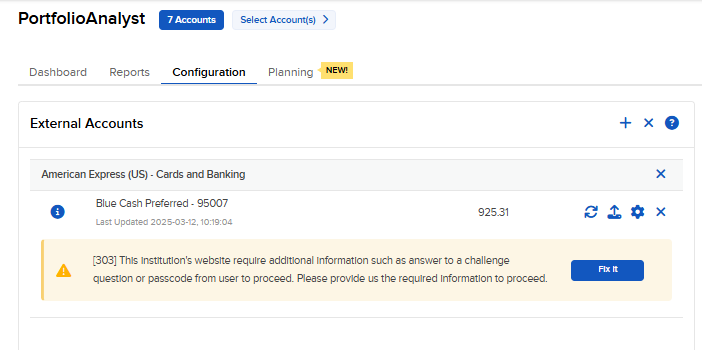
-
Click the Delete (x) icon to delete an individual external account. You will be presented with a warning message. Click Yes to delete the account or No to keep the account and return to the main page.
-
Click the Delete All (x) icon in the upper right corner of the menu bar.
-
You will be presented with a warning message. Click Yes to delete ALL linked external accounts, or Cancel to keep all the accounts and go back to the main page.
-
Click the Gear icon to the right of the account you want to configure.
-
You will see two options: Edit Account Info and Edit Account Data
-
Edit Account Info lets you edit the details of your account.
-
Edit Account Data lets you edit the data for this account.
-
-
Click the account type you would like to add, then Continue.