Configure Delivery Settings for Flex Queries
Instructions
To set your preferred delivery method for your saved Activity Flex Queries and Trade Confirmation Flex Queries follow the steps below.
-
Click Performance & Reports > Flex Queries.
-
Alternatively, click Menu in the top left corner > Reporting > Flex Queries.
-
-
If you manage or maintain multiple accounts, the Account Selector opens. Search for and select an account.
The Statements screen opens.
-
In the Flex Queries Delivery panel, click the Configure (gear) icon.
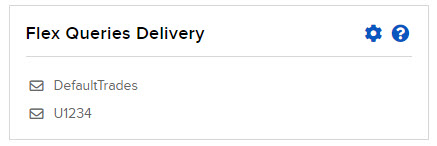
The Flex Queries Delivery screen shows your delivery settings for all of your saved Activity Flex Queries and Trade Confirmation Flex Queries in separate panels.
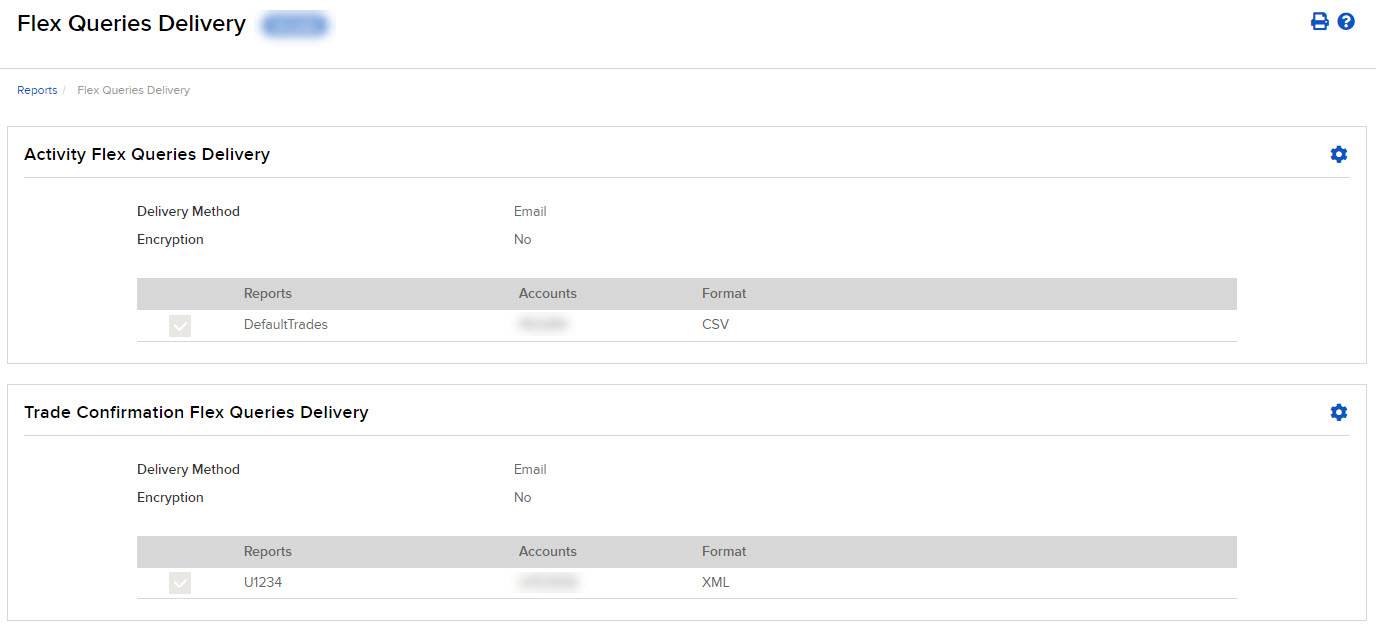
-
Follow the steps below to enable and configure separate delivery for your saved Activity Flex Queries and Trade Confirmation Flex Queries separately (the procedure is the same for both):
-
On the Flex Queries Delivery screen, click the Configure (gear) icon in the appropriate panel. The Configure Delivery Method screen opens.
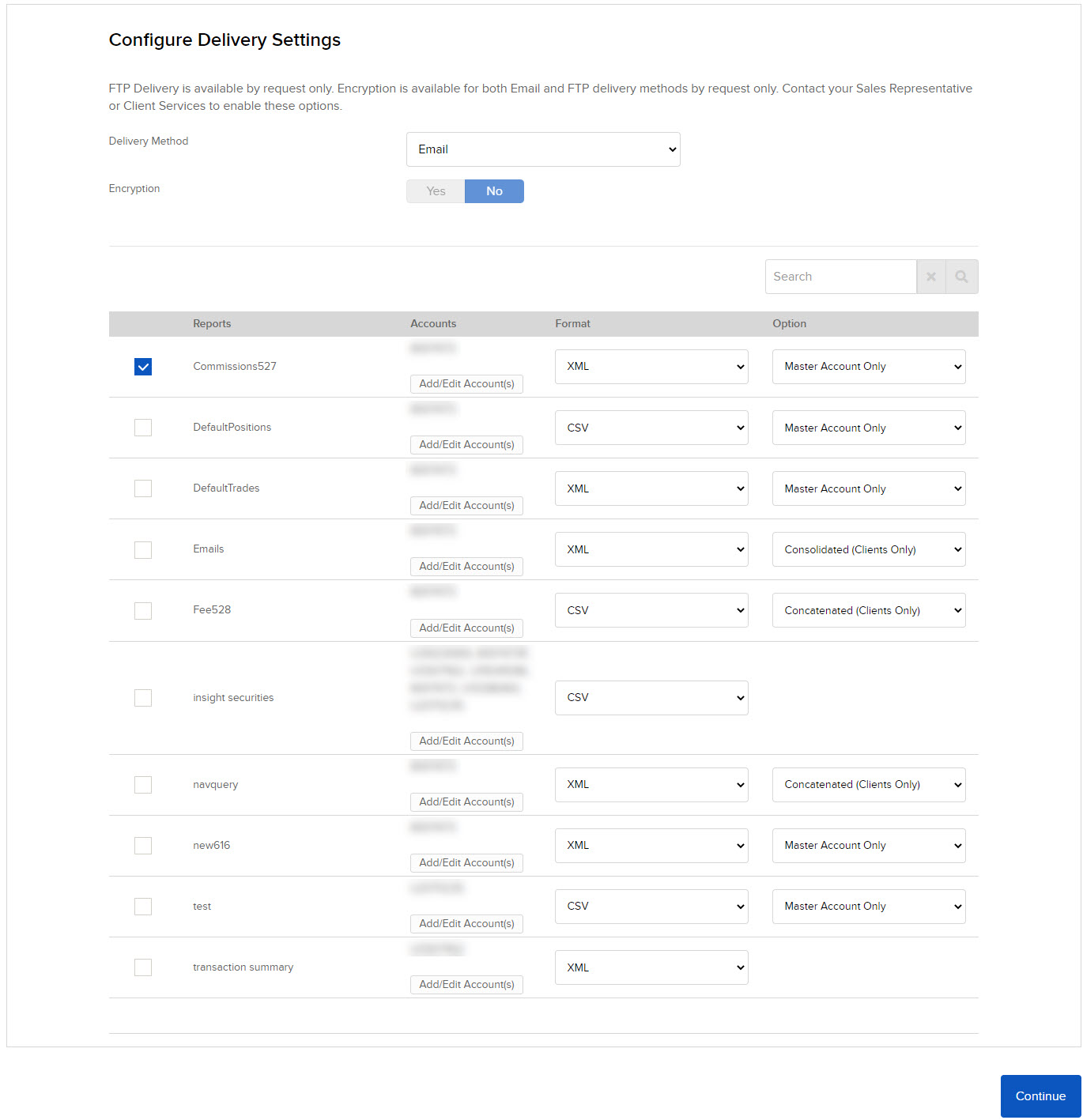
-
Select your preferred delivery method from the drop-down. This will apply to all reports enabled for delivery. sFTP is available by request only; if you do not request sFTP delivery (contact Client Services), then Email is the only delivery method you can choose.
-
If you requested Encryption, select Yes for Encryption. Encryption is available by request only and applies to both email and sFTP delivery.
-
Click the check box next to each Flex Query you want delivered.
-
Click Continue.
-
Confirm your selections by clicking Continue again.
-
Click Ok to return to the Flex Queries Delivery screen.
-