Statements Delivery
Instructions
You can configure the default method of notification for daily and monthly Activity Statements and Daily Trade Reports and enable and configure delivery for your saved daily and monthly Activity Statements.
The Statements Delivery screen lets you set up notification and delivery preferences. Introducing Broker Masters can also specify delivery settings for client statements.
- Notifications are delivered only when there is trading activity.
- Under multi-account structures (for example, Registered Advisors and Introducing Brokers), they are only delivered for master accounts, not consolidated across individual client accounts.
- Multi-account structures looking to receive daily or monthly statements on a consolidated basis should set up a customized activity statement for the master account user.
-
Click Performance & Reports > Statements.
-
Alternatively, click Menu in the top left corner > Reporting > Statements.
-
-
If you manage or maintain multiple accounts, the Account Selector opens. Search for and select an account.
The Statements screen opens.
-
In the Statements Delivery panel, click the Configure (gear) icon.
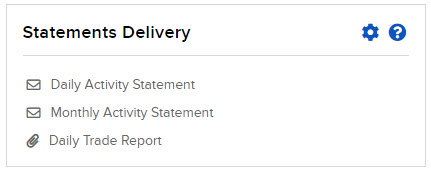
-
The Statements Delivery screen shows your notification defaults, and the delivery settings for all of your saved daily statements, monthly statements, Activity Flex Queries and Trade Confirmation Flex Queries in separate panels.
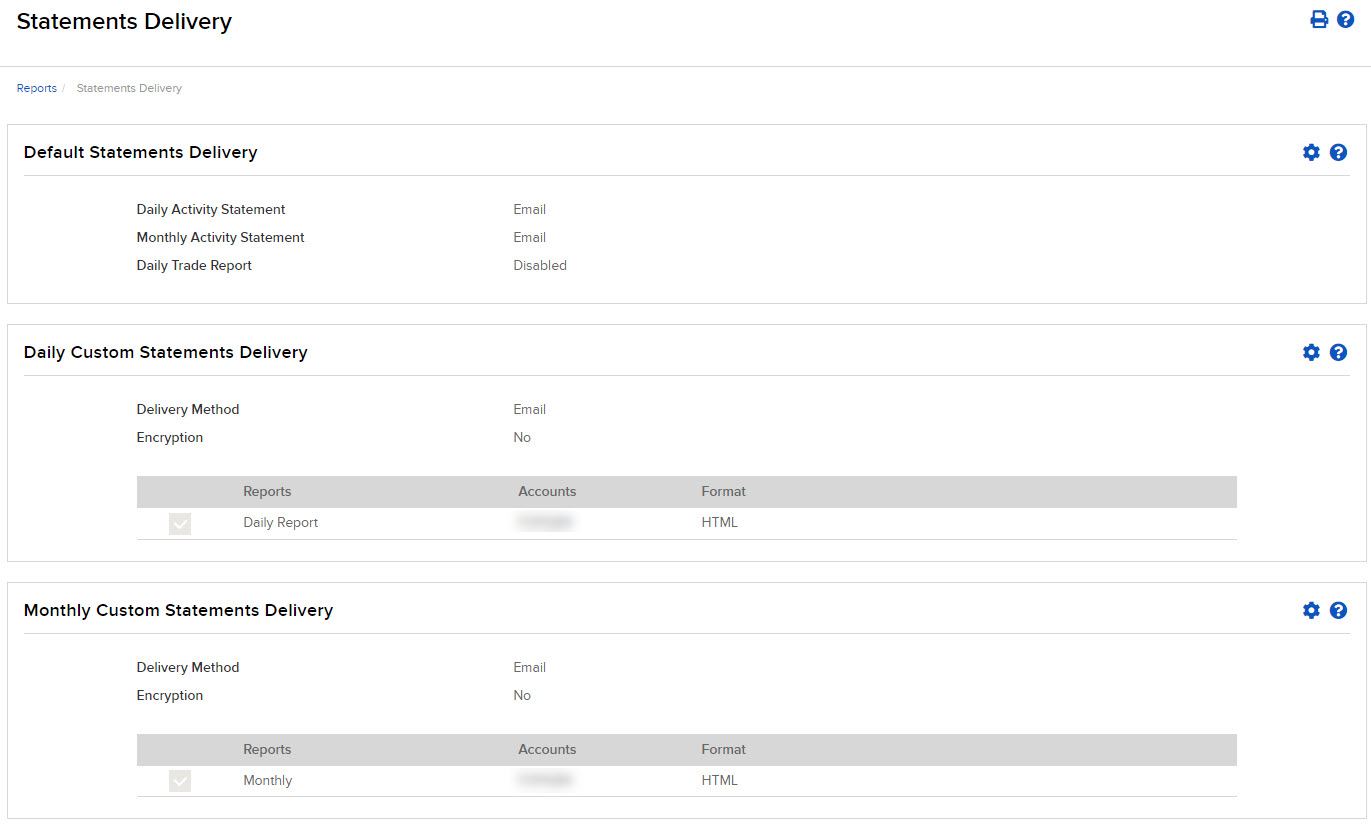
-
To set notification defaults:
-
Click the Configure (gear) icon to the right of Default Statements Delivery.
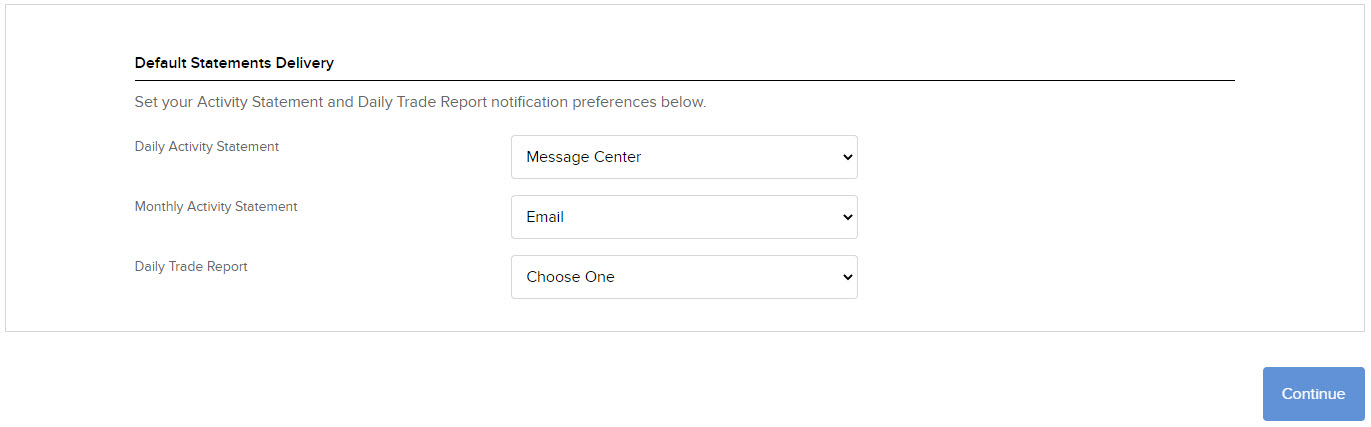
-
For Daily and Monthly Activity Statements, choose how you want to be notified: email with Attachment (the statement will be attached to the email), email with no statement attached (you will have to run the statement yourself in Portal), Message Center, or Disable (for no notification).
-
For Daily Trade Reports, choose how you want to be notified: email with Attachment, or Disable (no notification).
-
Click Continue.
-
Confirm your selections by clicking Continue again.
-
Click Ok to return to the Delivered Statements screen.
-
-
To enable and configure delivery for daily and monthly statements and for your saved Flex Queries (the procedure is the same for all):
-
On the Flex Queries Delivery screen, click the Configure (gear) icon in the panel.

-
Select your preferred delivery method from the drop-down. This will apply to all reports enabled for delivery. sFTP is available by request only (contact filedelivery@interactivebrokers.com); if you do not request sFTP , email is the only method you can choose.
-
If you requested Encryption, select Yes for Encryption. Encryption is available by request only and applies to both email and sFTP delivery.
-
Click the check box next to each report you want delivered.
-
If you maintain or manage multiple accounts, you can configure reports to be delivered to them. Delivery configuration is user-specific: advisors can select the Add/Edit accounts button to select specific sub accounts they want included in the report. Auto-delivery will be enabled to the advisor user who completes the configuration.
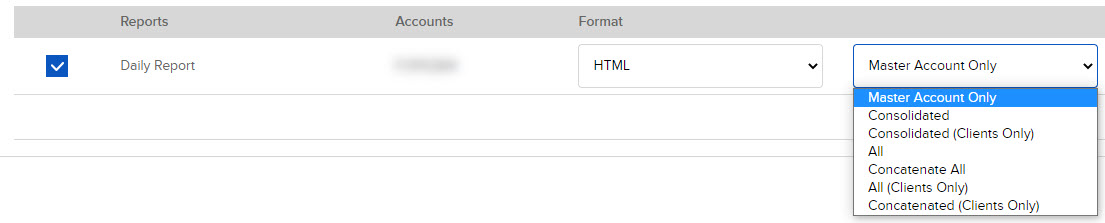
-
Once you select multiple accounts for report delivery, you can choose the delivery method. Choose Consolidate Selected to consolidate the data for all accounts in a single report. Choose Zip to deliver separate reports for each account in a single zipped file.
-
-
Click Continue.
-
Confirm your selections by clicking Continue again.
-
Click Ok to return to the Delivered Statements screen.