Client Summary Report
Instructions
You may run this report to view a snapshot of client balances and performance over a one-day period. Because information on client’s statements is displayed “as of” the cut-off time for each individual exchange, it should be noted that information on your client summary report may not equal information on your client’s statements.
-
Click Performance & Reports > Other Reports >.
-
Alternatively, click Menu in the top left corner > Reporting > Client Summary Report.
-
-
If you manage or maintain multiple accounts, the Account Selector opens. Select the broker account.
-
Select the blue Run arrow icon to the right of Client Revenue and Expense.
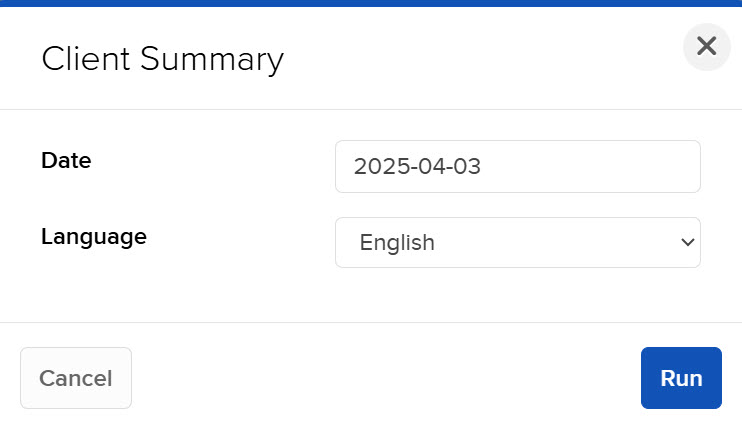
-
Make the following selections:
-
In the Date field, select the date for the report.
-
In the Language field, select your language .
-
-
Click Run to generate the report.