Life Events
Instructions
The retirement planner supports the ability to add up to 10 life events. To do so, please take the steps outlined below.
-
In the bottom left corner of the Retirement Planner, click + Add an Event
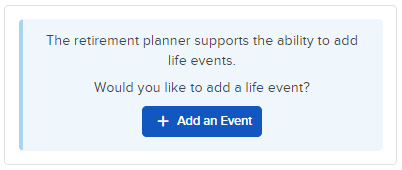
-
Enter the Life Events information.

-
To the right of "What will be the impact?" select One-time Expense or One-time Income.
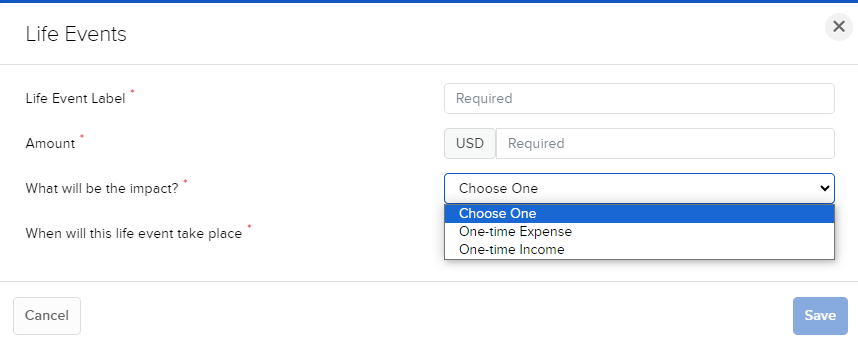
-
To the right of "When will this life event take place?" select either Date, Randomly before or after retirement, Randomly after retirement, or Randomly before retirement.
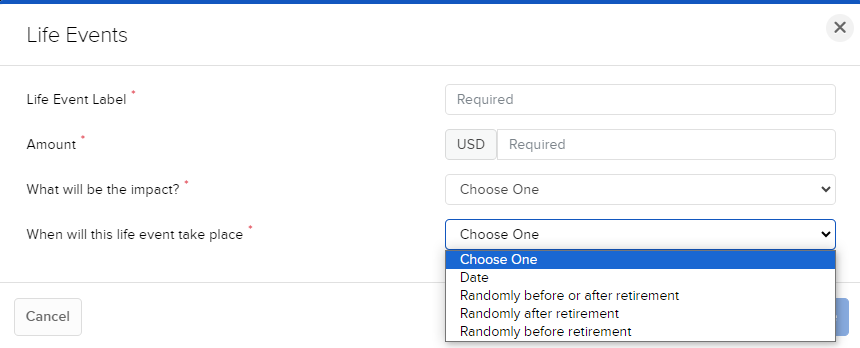
-
Press Save to save this information.
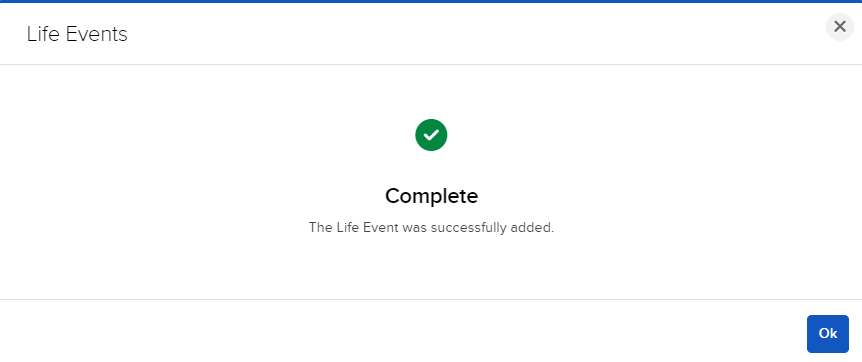
-
You will now be navigated back to the Retirement Planner home page where you can view and edit your Life Events.
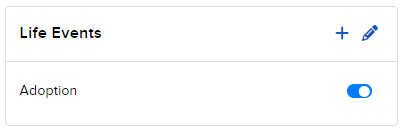
-
Click the + icon to add additional Life Events.
-
Click the pencil icon to edit the current Life Events.
-
Click the toggle icon to include or exclude the Life Event from the Retirement Planner.
Additional Resources
Learn About PortfolioAnalyst at IBKR Campus