Add, Edit, or Delete a Household
Instructions
-
Click Menu in the top left corner > Administration & Tools > Groups & Households
-
Click the Household tab
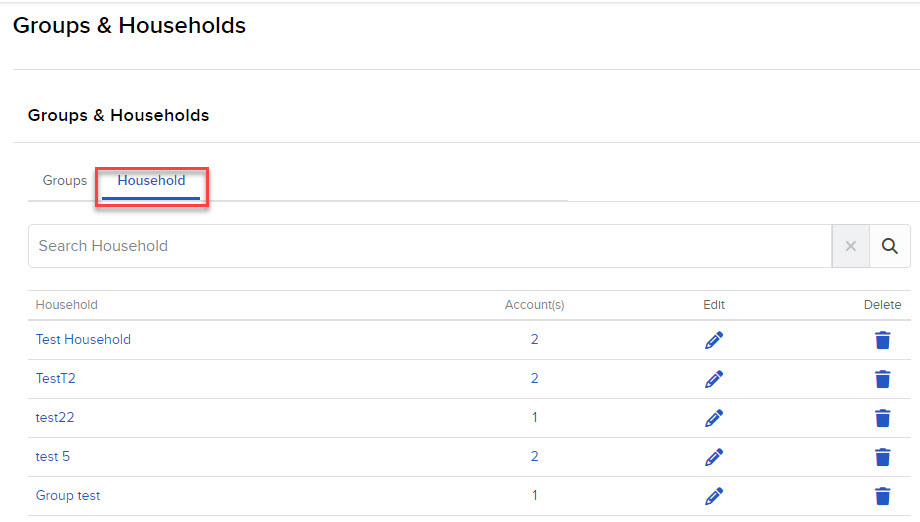
-
Click Create New Household in the top right corner of the page
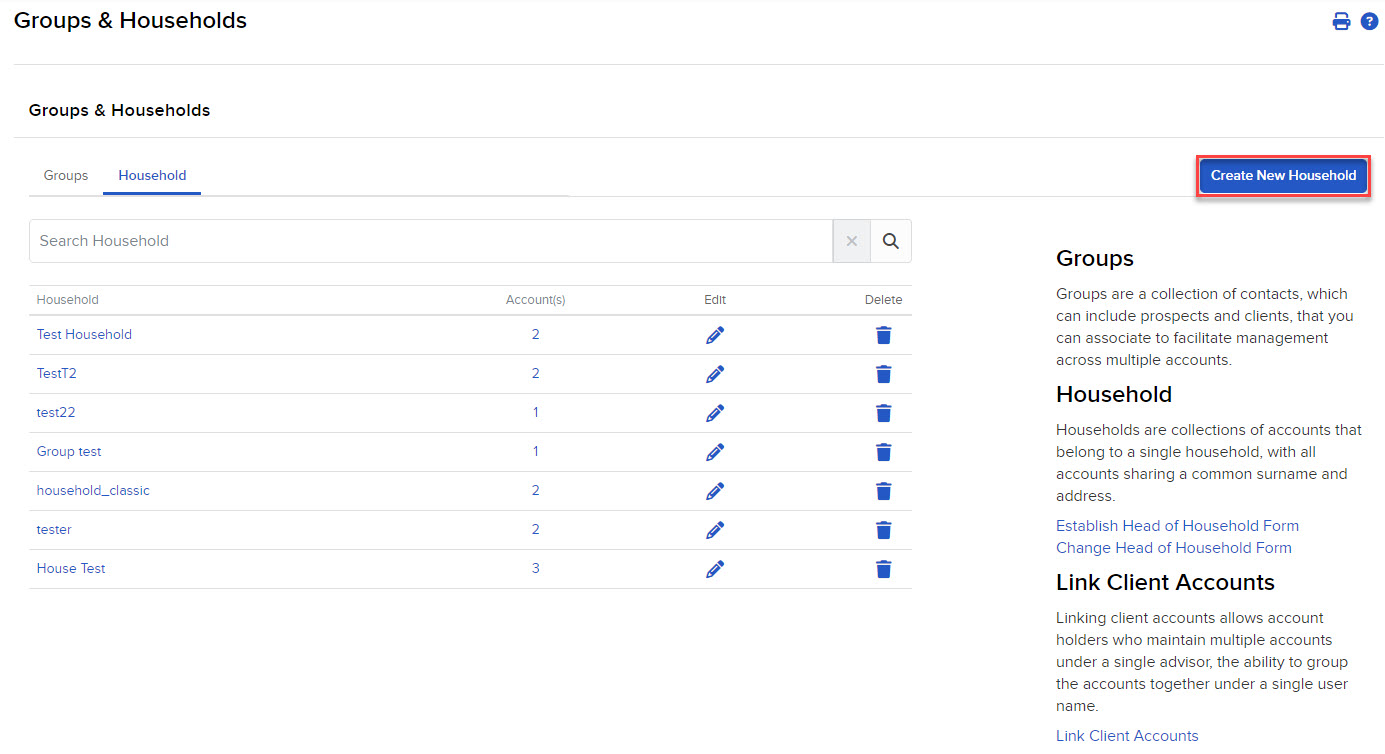
-
Enter a Household Name
-
Click Add/Edit Group Members
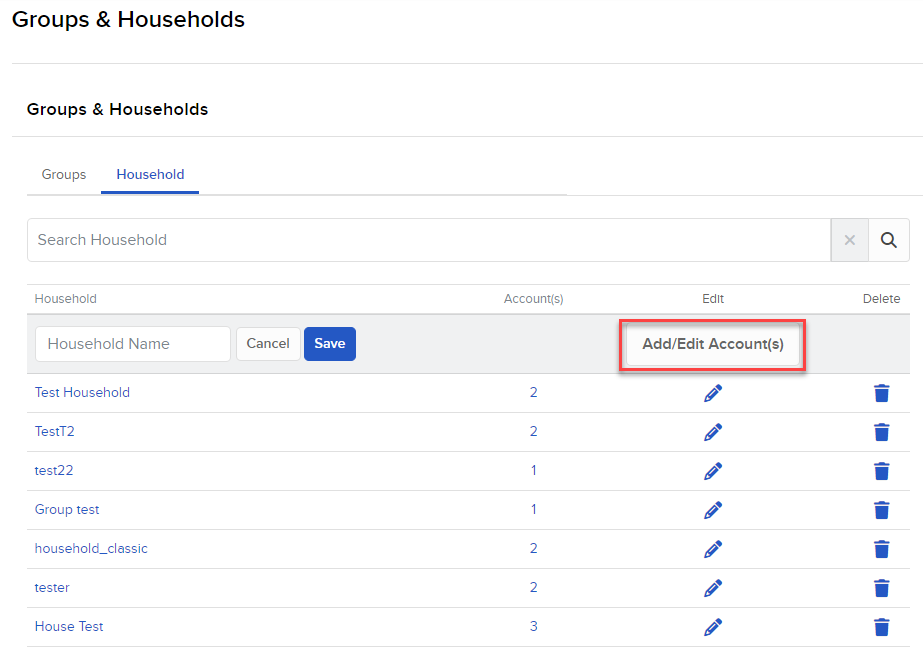
-
Use the account selector to add to the household group you are creating, then click Continue
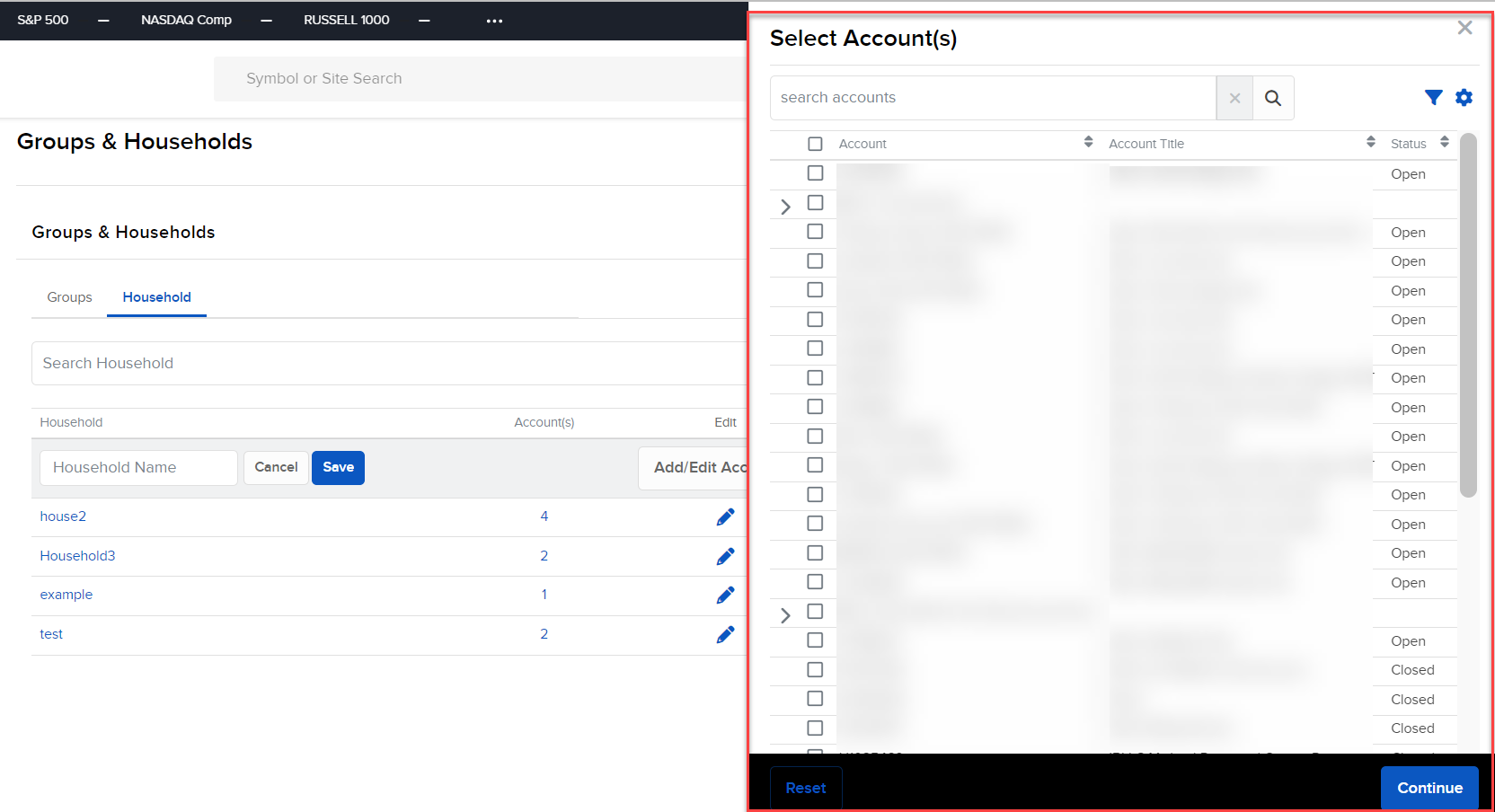
-
The selection you made will be displayed
-
Click the blue Save button to finish
Note: If you add an account and receive an error message, check the household requirements listed below.
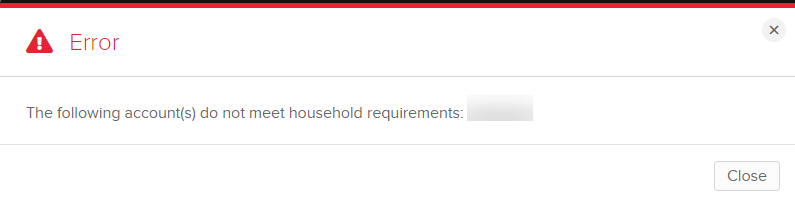
Household Requirements
-
Accounts with the same last name and same home address
-
Account holders with a different last name, at the same home address with a dependent relationship
-
Organization accounts
-
Underlying organization is solely owned by or established for the benefit of the family members.
-
-
Trust accounts
-
Current trust beneficiary is the family
-
Accounts are not commingled and clients retain control and are responsible for their individual accounts, whether or not they are part of a household.
-
Edit or Delete a Household
- Click Menu in the top left corner > Administration & Tools > Groups & Households > Household tab
- To edit a household, click the blue pencil edit icon next to an existing household.
- To delete a household, click the
 icon next to an existing household.
icon next to an existing household.