Add, Edit, or Delete a Group
Instructions
To Add a New Group
- Click Menu in the top left corner > Administration & Tools > Groups & Households.
- Click Create New Group in the top right corner of the page.
-
Enter a Group Name.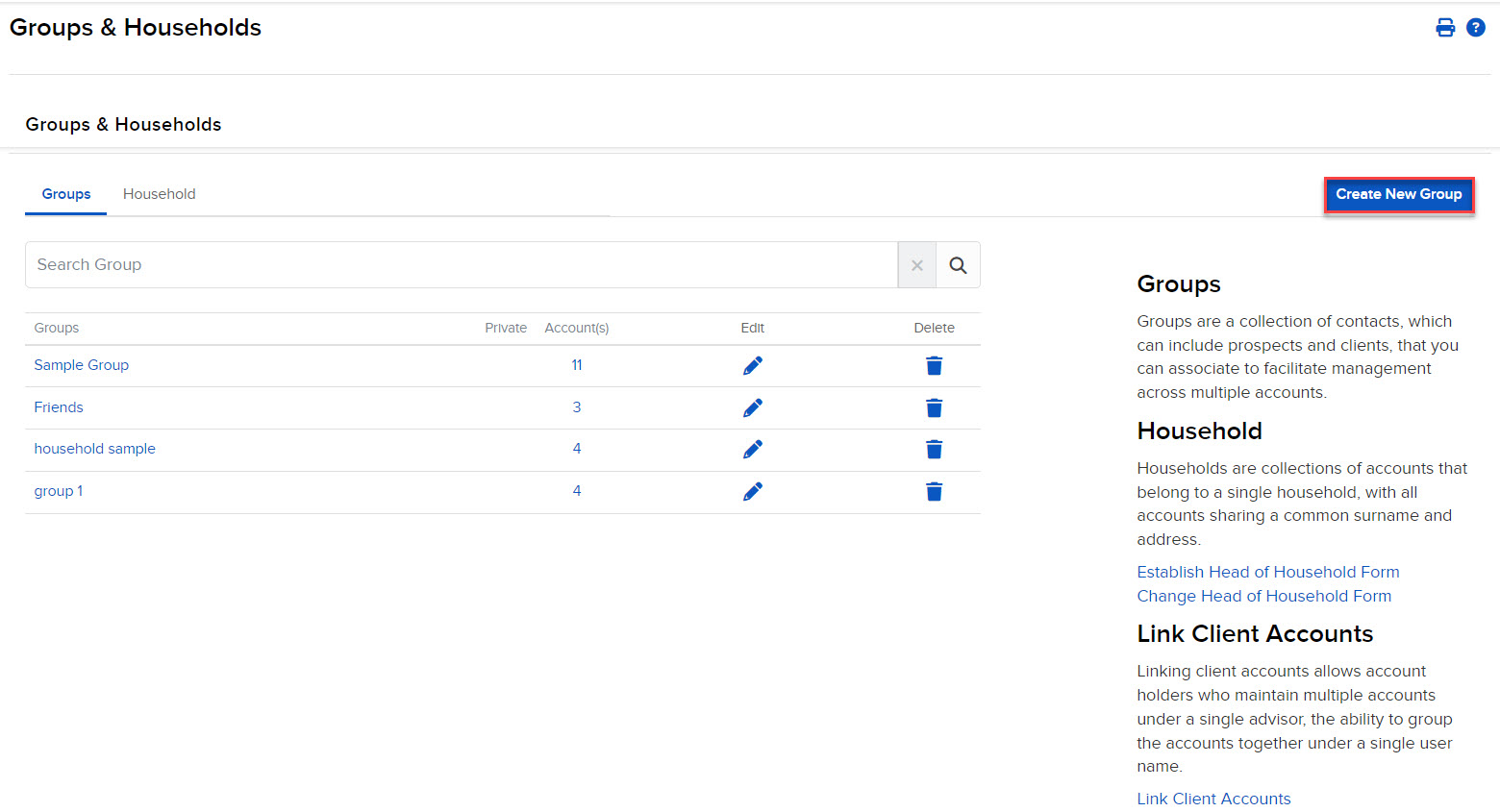
- Click Add/Edit Accounts.
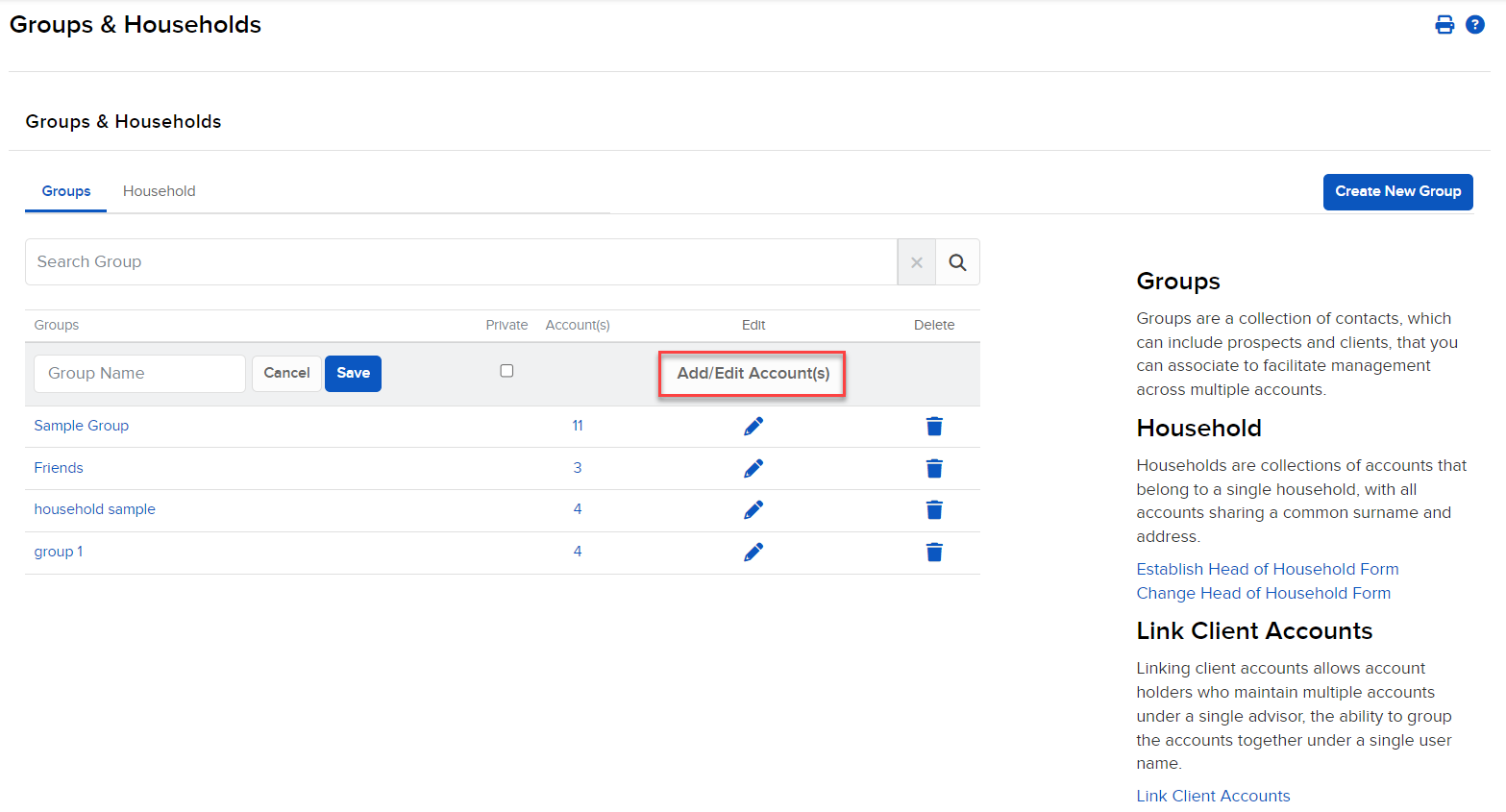
- Use the account selector to add accounts to the group, then click Continue.
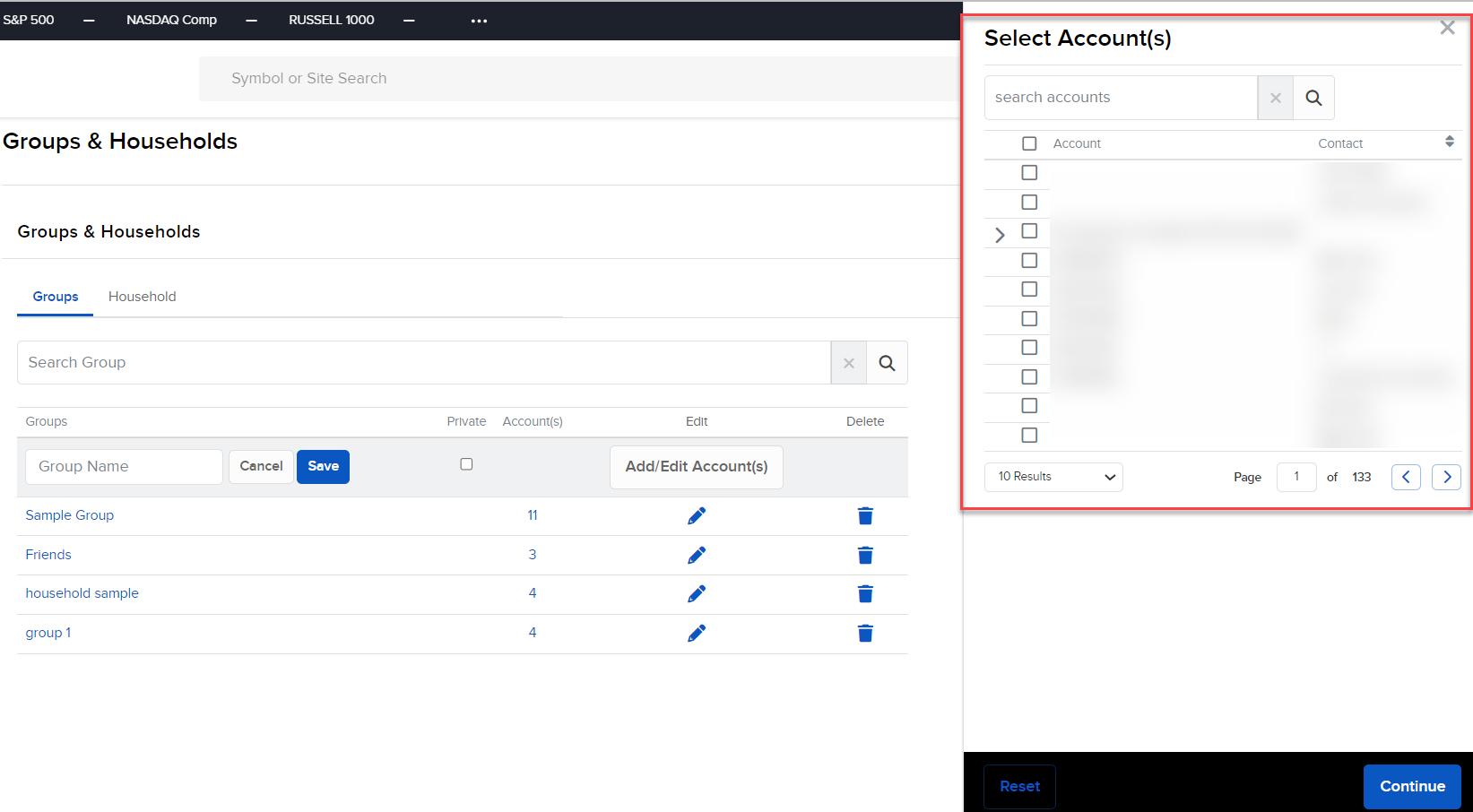
- Groups are time-stamped and public by default, and are visible to all users, including the group creator.
- Other users will only see the public group members for whom they have Account Information UAR to view.
- Public Groups can only be edited by the group creator, and primary users.
- To make a Group private, click the check box next to Private
- Only the creator of the group will be able to see and edit it.
- Click the blue Save button to finish.
Delete or Edit Groups
-
Click Menu in the top left corner > Administration & Tools > Groups & Households
- To edit a group, click the blue edit pencil icon next to an existing group.
- To delete a group, click the
 icon next to an existing group.
icon next to an existing group.
Note: If there is a red exclamation point (!) next to an existing group, it means you are unable to edit the group, either because the master user has modified the group, or you do not have access to at least one of the group members.