Add, Edit or Delete Calendar Events
Instructions
- Click Menu in the top left corner > Administration & Tools > Calendar.
- Click the + icon in the top right corner to add a new event.
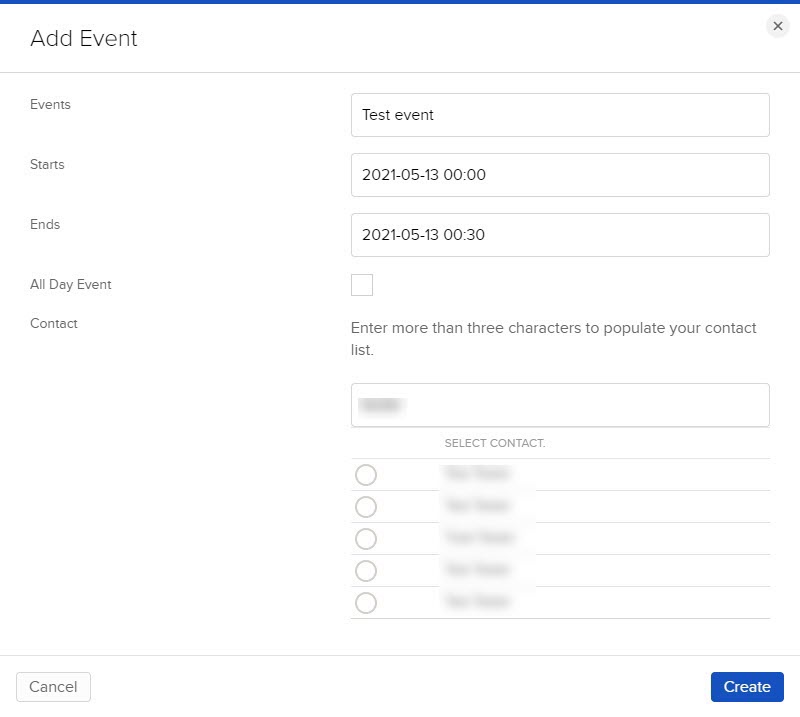
- Enter the following information:
- Event name.
- Start date and time.
- End date and time.
- Click All Day Event, if applicable.
- Enter more than three characters to find contacts to add to the event.
- Click Create.
The event appears on the calendar.
- To edit an event, click the blue edit pencil icon beside it.
- To delete an event, click the x icon.