Reactivating IBKR Mobile - IB Key
Instructions
If you have purchased a new phone or reinstalled the IBKR Mobile app, you can reactivate the IB Key Authentication without having to contact Client Services if:
-
You are still able to receive Text messages (SMS) on the same mobile phone number that you used when you activated the IB Key Authentication for the first time.
Select your device for instructions on reactivating the app.
Launch the IBKR Mobile App:
-
When asked about recovering your setup, tap Yes
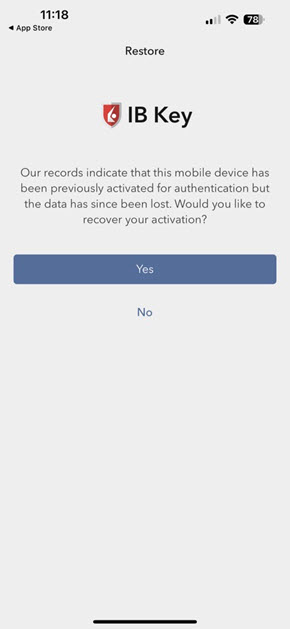
-
Enter the security element originally used to secure the IBKR Mobile app (e.g., Fingerprint, Face ID, PIN) and follow the on-screen prompts

-
If successful, you will receive a confirmation message
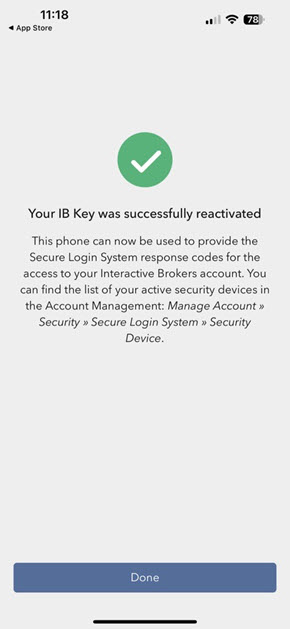
-
Click Done to complete the process
Launch the IBKR Mobile app:
-
Tap Recover Setup
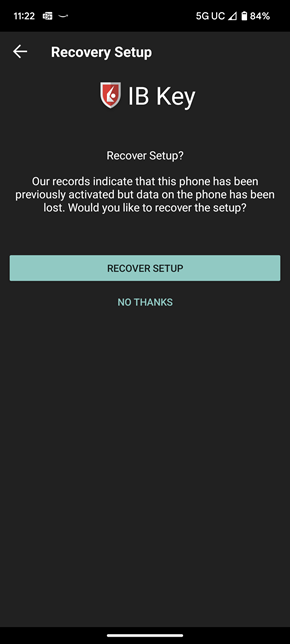
-
Review the recovery directions and tap Continue
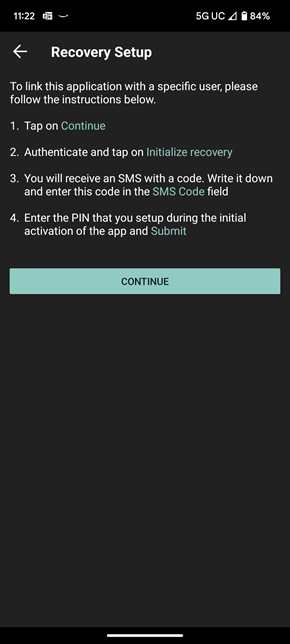
-
Enter your credentials and tap Initialize Recovery
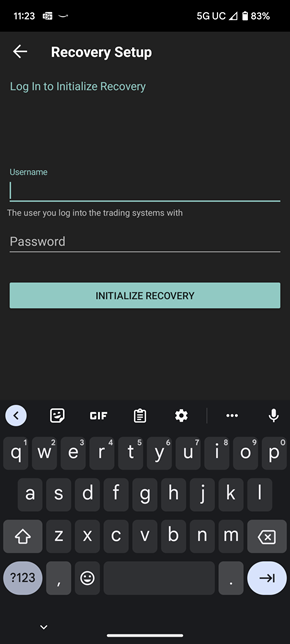
-
Your Activation Token will be sent to your phone via text (SMS) message
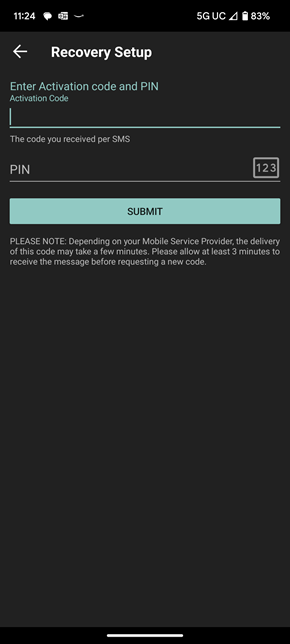
-
Click Submit
-
If successful, you will receive a confirmation message
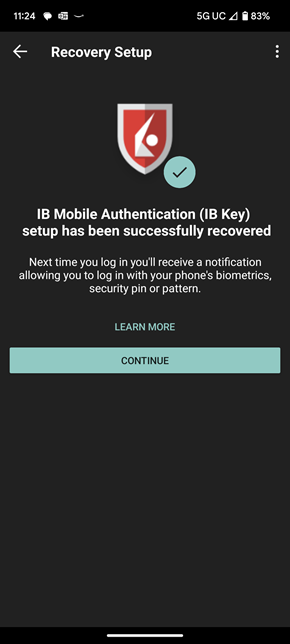
-
Tap Continue to finalize the procedure
You are reactivating IBKR Mobile - IB Key on a different phone because you have replaced the device or want to transfer the IB Key Authentication to a different phone
-
Open the IBKR Mobile App:
-
Tap on I have an Account:
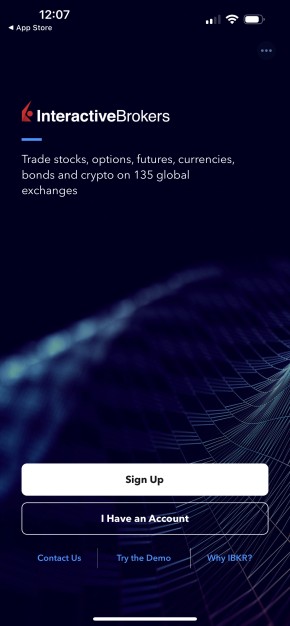
-
Enter your username and password and select Log In
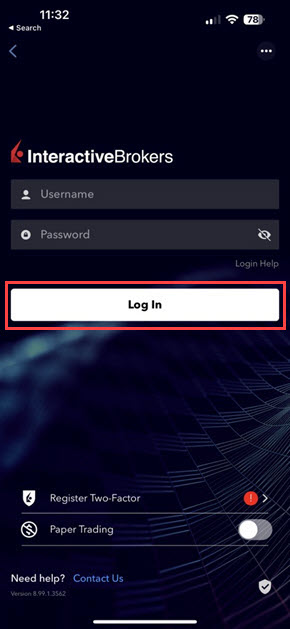
-
Select Migrate IB Key
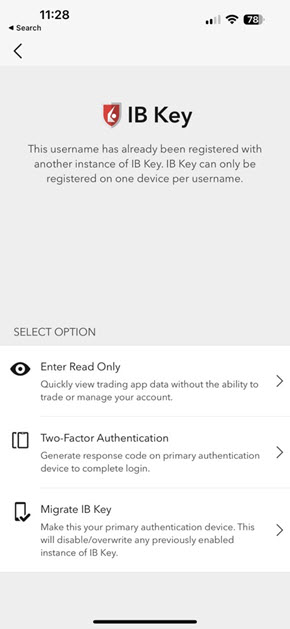
-
Confirm the selection by tapping Migrate IB Key
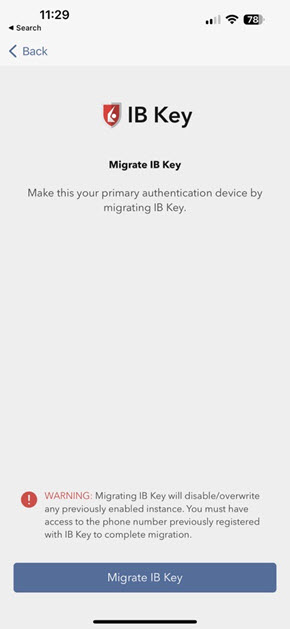
-
Review instructions and tap Continue
-
Enter your username and password and tap Log In
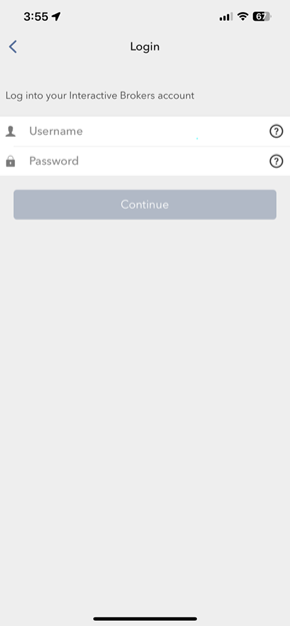
-
Your Activation Token will be sent to your phone via text (SMS) message
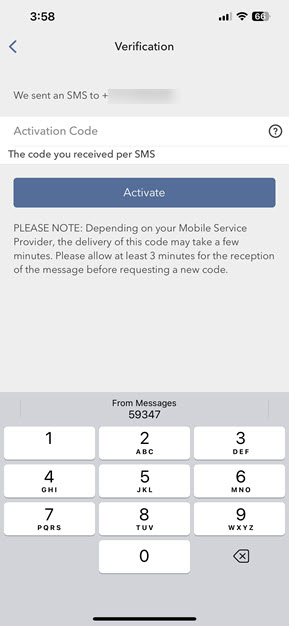
-
Enter the activation token
-
Click Activate
-
If successful, you will receive a confirmation message
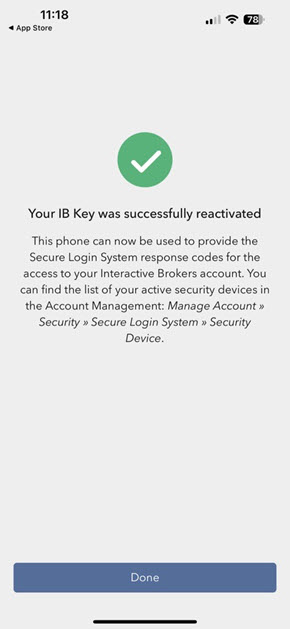
-
Tap Done to finalize the procedure
-
Open the IBKR Mobile App:
-
Tap on I have an Account:
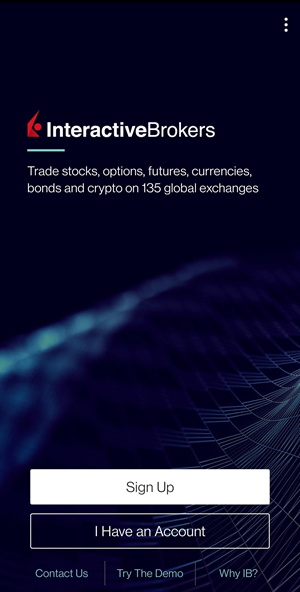
-
Enter your username and password:
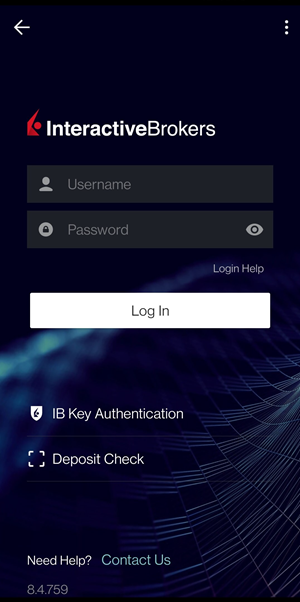
-
Tap Log In
-
Select IB Key:
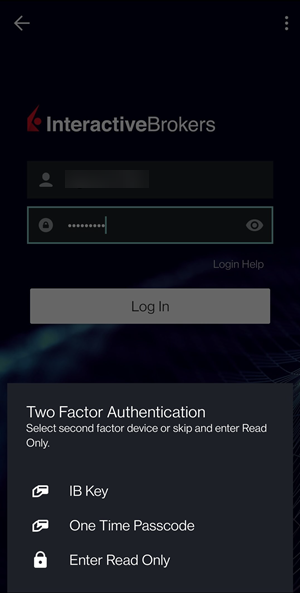
-
Tap on Migrate IB Key:
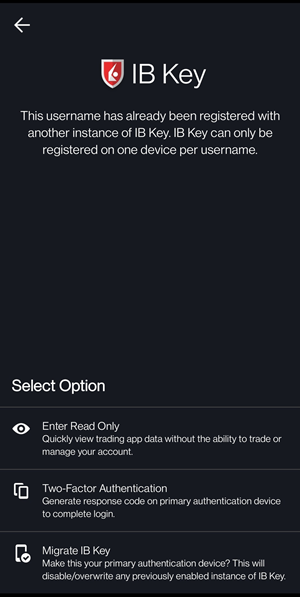
-
Confirm the selection by tapping on Migrate IB Key again:
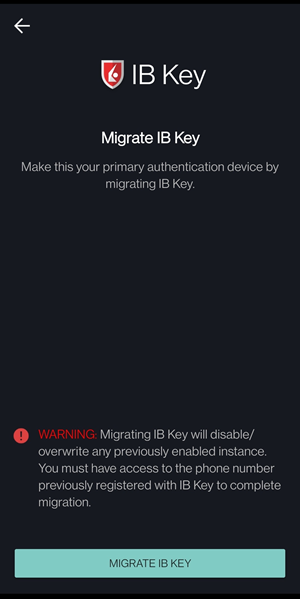
-
Review the instructions and tap Continue:
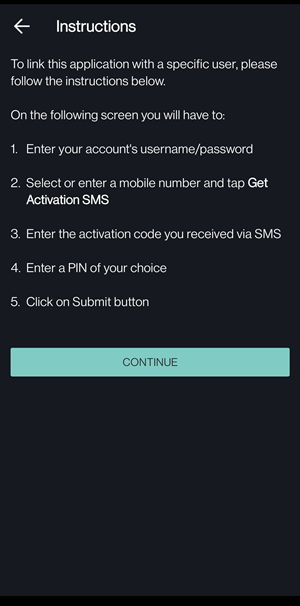
-
Enter your username and password:
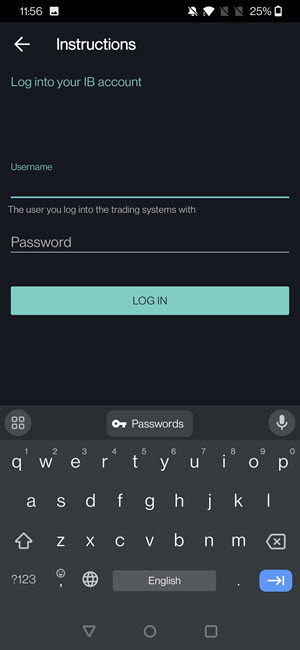
-
Tap Log In:
-
Your Activation Token will be sent to your phone via text (SMS) message
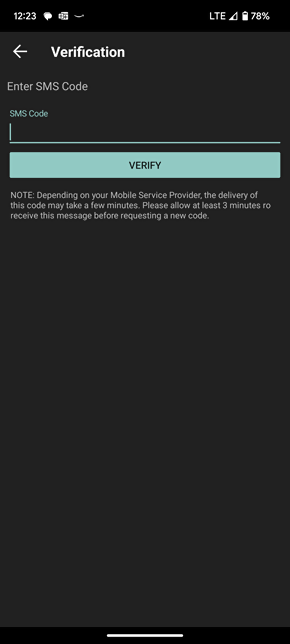
-
Enter the activation token
-
Click Verify
-
Choose a PIN of your preference (between 4 and 6 digits only) and enter it into the PIN field:
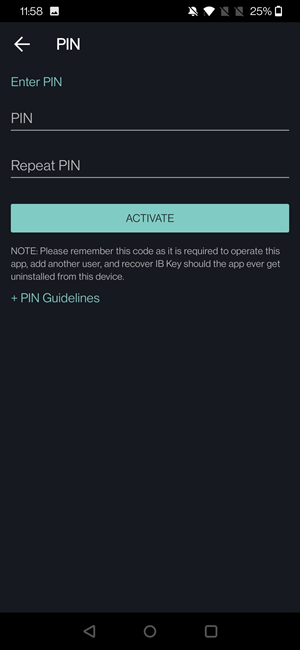
-
Re-enter the PIN in the Repeat PIN field to confirm it.
-
-
Tap Activate
-
If successful, you will receive a confirmation message
-
Tap Done to finalize the procedure