Market Scanners
Instructions
View the top contracts based on region, instrument, and other filtering criteria.
-
Tap the Watchlist tab at the bottom of your screen, then tap Watchlist Actions (3 dots on the top right) and select New Advanced Scanner.
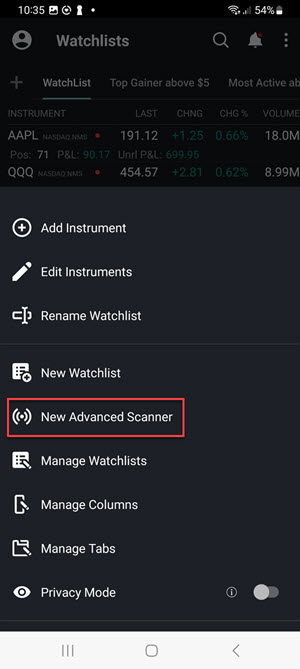
-
Click New Scanner from the bottom right corner.
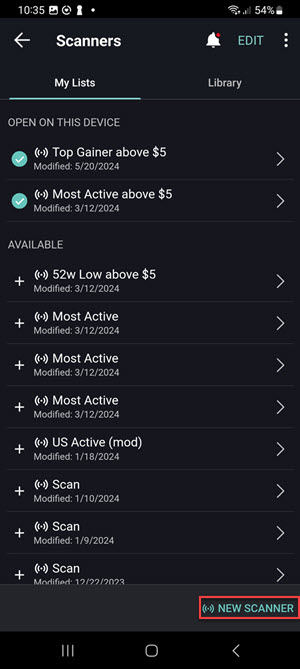
-
Enter the Scanner Parameters.
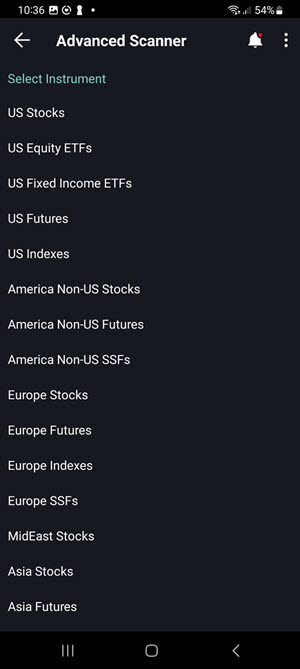
-
Click Save in the bottom right corner once you have finished entering in the scanner parameters.
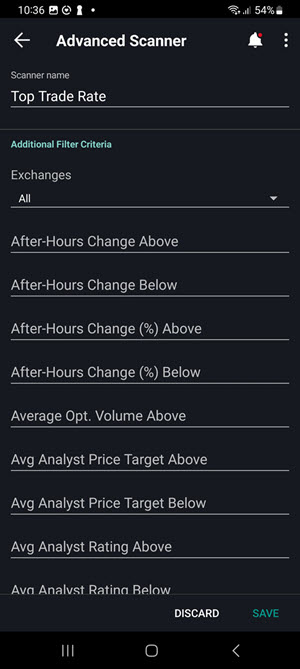
-
Your scanner is now saved on the Watchlist screen.
-
Tap any instrument in a scanner to view Instrument Details.
To Delete or Reorder Scanners
- Tap the Watchlist tab at the bottom of your screen, then tap Watchlist Actions (3 dots on the top right) and select New Advanced Scanner.
- To delete a scanner: Select Edit in the top right corner, followed by selecting Delete. Click the red delete icon to the left of the scanner.
- To re-order scanner list: from the tab bar, tap the Watchlist tab at the bottom of your screen and tap the Watchlist Actions (3 dots on the top right). Select Manage Watchlists followed by tapping the Edit button in the top right corner. Select Manage Tabs and Tap and hold the three-line icon to drag the scanner up or down in the list.
To View a New Scanner
- Tap the Watchlist tab at the bottom of your screen, then tap Watchlist Actions (3 dots on the top right) and select New Advanced Scanner.
- Select the scanner you are looking to view and click Run Scanner.
To Edit a Device scanner
You can edit parameters in Device scanners.
- Tap the Watchlist tab at the bottom of your screen, select the Scanner you are looking to edit from the tab bar, and then tap Watchlist Actions (3 dots on the top right).
- Select Edit Scanner
- Modify filter criteria.
- Tap Save to save and view the current Market Scanner.
View Instrument Details
- Within any scan, tap an instrument to view the instrument's Instrument Details.