Edit a Questionnaire
Instructions
You can edit an Advisor Portal questionnaire at any time. Once you start editing, be sure to save. To distribute the new version, select the blue Make Active button.
Note: Depending on the kind of edits you make, using the Make Active command to make an edited questionnaire distributable may delete risk scores that were previously recorded, as noted in the instructions below.
Edit a Questionnaire
-
Click Menu in the top left corner > Administration & Tools > Risk Scores.
-
The current questionnaire will populate on your screen. Select the blue Edit button in the bottom right corner.
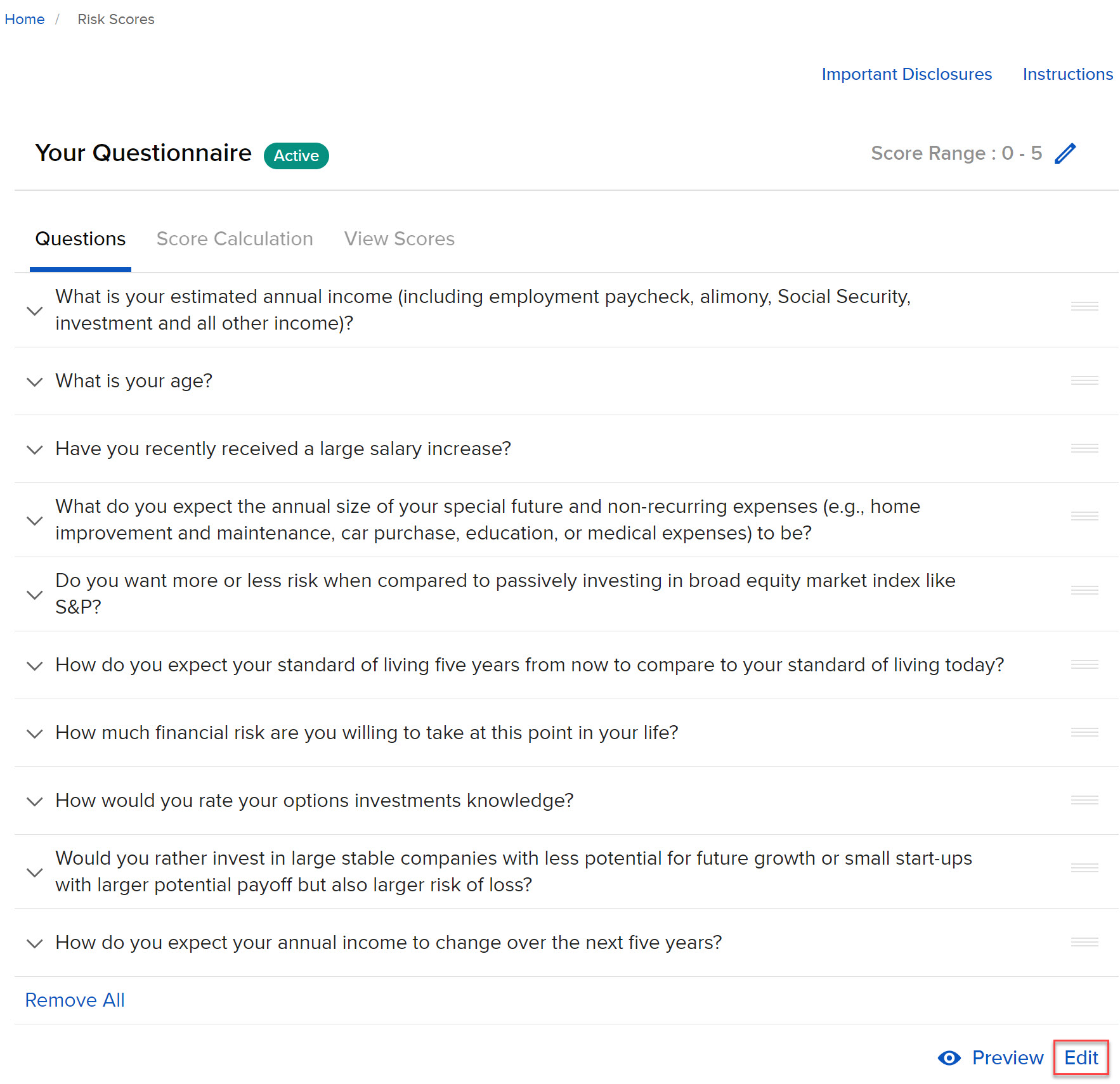
-
Add, remove, or rearrange the questions as needed.
-
Click the down arrow icon to the left of a question to expand it and change the score values.
-
Click Save followed by Make Active to activate the edited questionnaire and distribute to clients
Risk Scores Deleted:
-
If you add questions to the questionnaire, existing risk scores for clients who took the original version will be deleted, and the clients will need to complete the questionnaire again.
-
Exception: In cases where you edit a questionnaire multiple times by removing and restoring questions clients have already responded to, IBKR can recalculate risk scores.
-
Risk Scores Recalculated:
-
If you remove questions, existing scores for clients who completed the original version will be recalculated.
No Change to "FA Override" Risk Scores:
-
In any of the above cases, risk scores entered in the FA Override column will be saved, whether or not a client has submitted a previous questionnaire.