Documents
Instructions
You can upload documents for your contacts from the Home page Documents section.
-
Click Menu in the top left corner > Home > Documents
-
Click the + icon to add a new document.
-
Click the i icon to view a document
-
Click the x icon to delete a document
-
Browse your file directory to find and upload a document, and add a contact before saving.
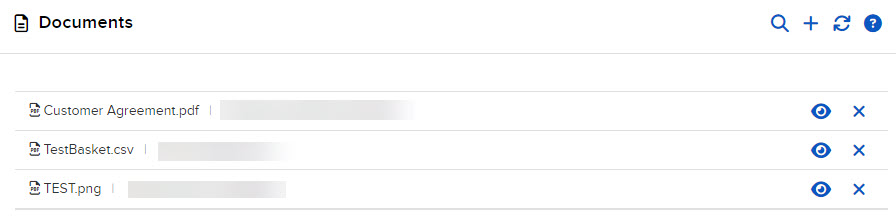
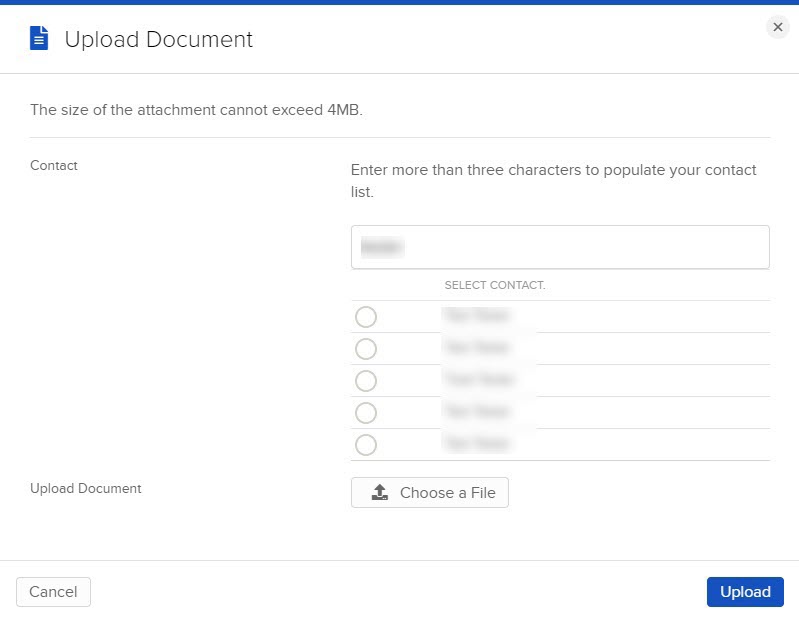
-
Note: This feature is not a document submission queue for New Accounts documents.