Manage Account Linking
Instructions
You may link your account to an Advisor, Broker, or Administrator by taking the steps outlined below.
-
Click the User menu (head and shoulders icon in the top right corner) > Settings > Account Configuration > Manage Account Linking.
-
Select one of the options populating on your screen and press Continue
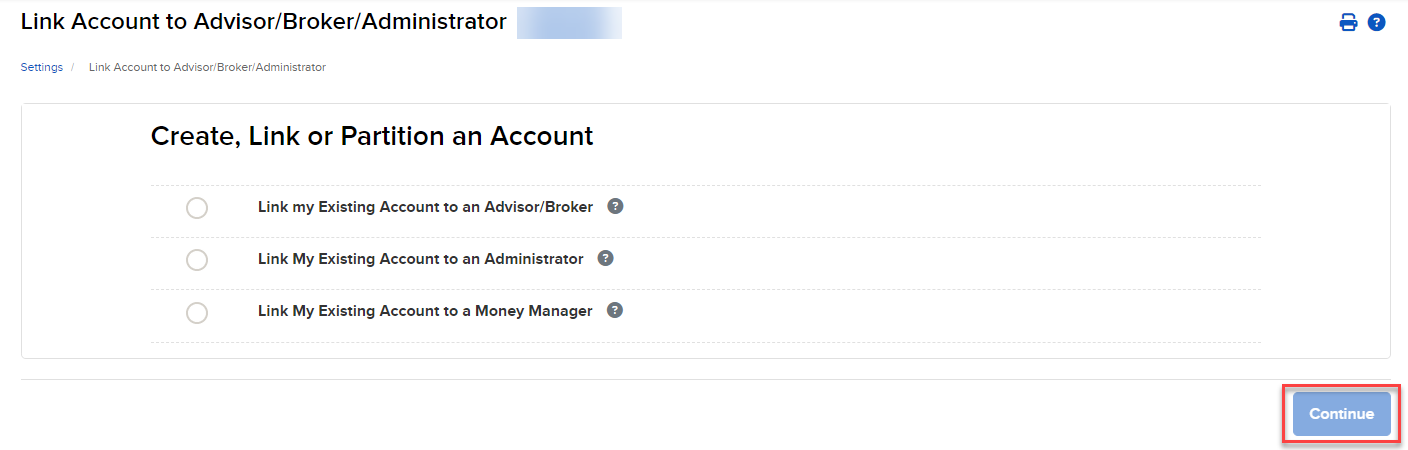
-
Input the Account ID and Account Title that you are linking to and press Continue
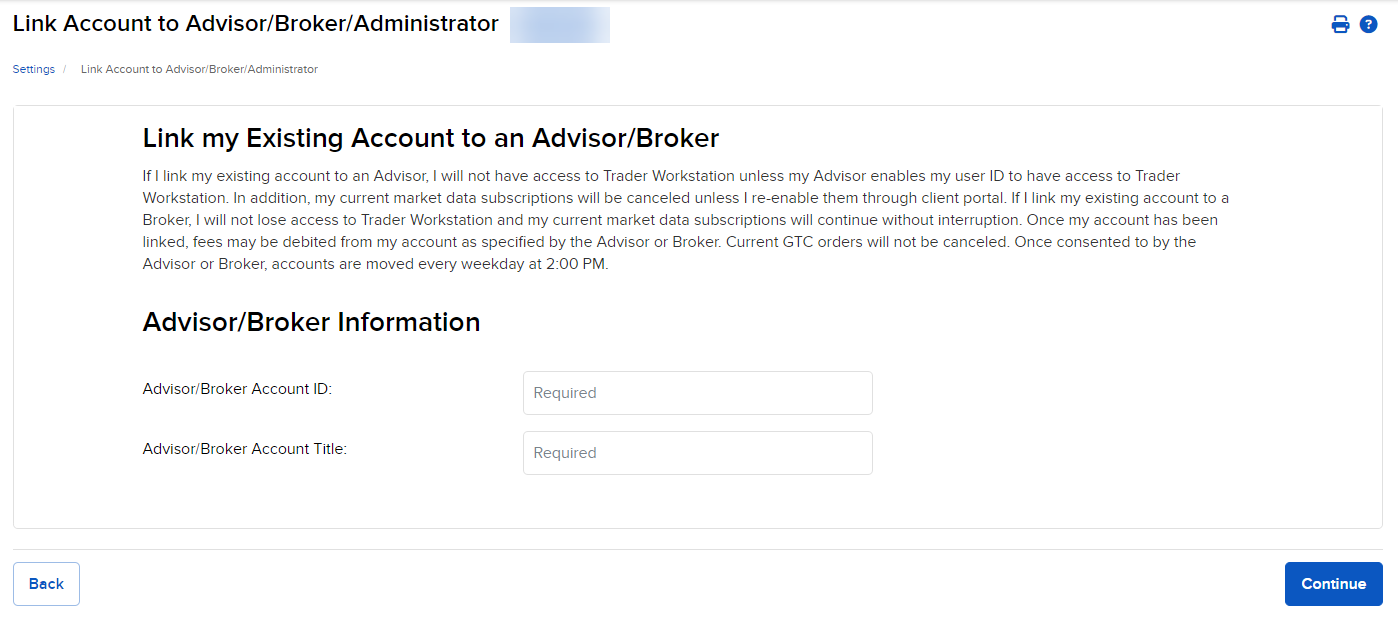
-
Sign the required agreements and press Continue to save
-
The Advisor, Broker, Administrator, or Money Manager will now have to log in and accept this request by navigating to the Blue Bell icon (in the top right corner) > Pending Items.
You may cancel any link request that is still pending.
To do so, please take the steps outlined below.
-
Click the User menu (head and shoulders icon in the top right corner) > Settings > Account Configuration > Manage Account Linking.
-
Click Cancel Request. Your request is canceled immediately.
-
You cannot link your account to an Advisor who has lesser trading permissions than you.
-
When you move your entire account to a Broker, you will keep the ability to log in to Trader Workstation, and your current trading permissions will remain in effect.
-
When you create a new linked Advisor- or Broker-managed account and keep your existing account, the trading permissions for your existing account will also apply to the new Advisor- or Broker-managed account, but any permission to which the Advisor or Broker is not entitled will be removed. Future permissions changes for the new account must be done individually for each account.
-
Market data subscriptions are charged once for linked accounts rather than separately for each linked account (market data subscriptions are charged per terminal/computer).
-
Complete account moves to an Advisor/Broker-managed account are completed every business day after 3PM EST.