Using IBKR Mobile - IB Key
Instructions
After your IBKR Mobile - IB Key has been activated, each time you log into Portal, TWS or IBKR Mobile you will be required to perform two steps:1) enter your credentials, and 2) complete the authentication with your security device. After a successful login, your account will be secured with full perimeter coverage, protecting both your cash and positions from unauthorized access.
Log into a Trading Platform or Portal:
-
Enter your username and password.
-
Click Login.
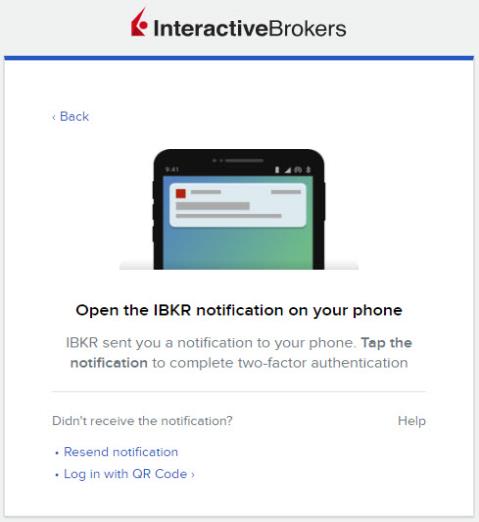
-
A notification will be sent to the device you registered for two-factor authentication.
-
If needed, swipe down from the top left of that device to display all recent notifications.
-
Tap the IBKR Notification.

-
IBKR Mobile - IB Key will Launch.
-
Click on the option to Authorize
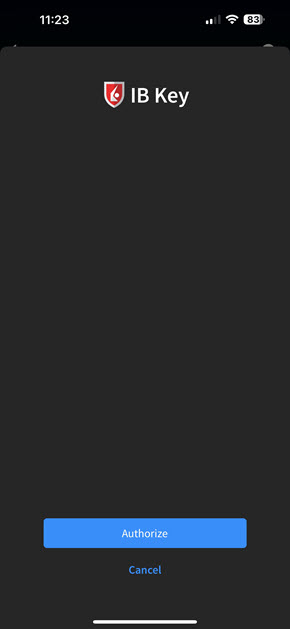
-
-
To proceed, use the Fingerprint, Face ID, or Device PIN security element.
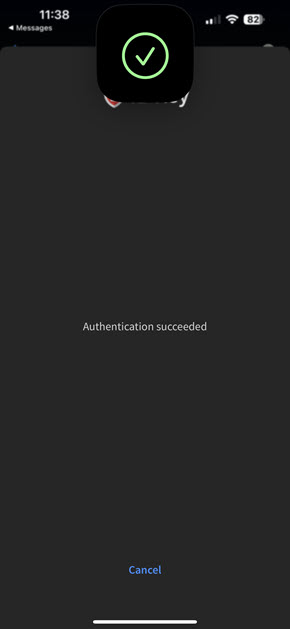
-
Return to the device with which you are logging in.
-
The login is complete.
Log into a Trading Platform or Portal:
-
Enter your username and password.
-
Click Login.
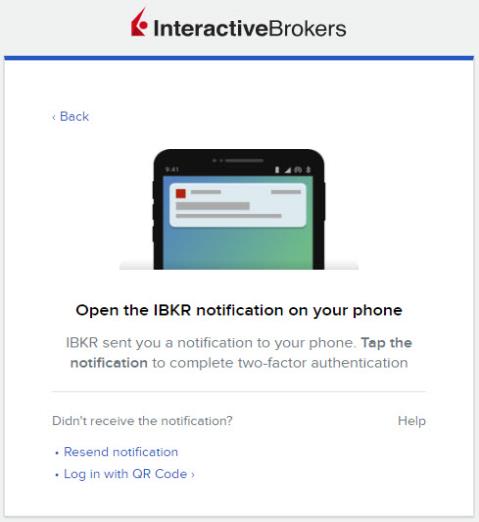
-
A notification will be sent to the device you registered for two-factor authentication.
If needed, swipe down from the top and check your notification drawer.
-
Tap the IBKR Notification.

-
-
IBKR Mobile - IB Key will launch.
-
Click Approve.
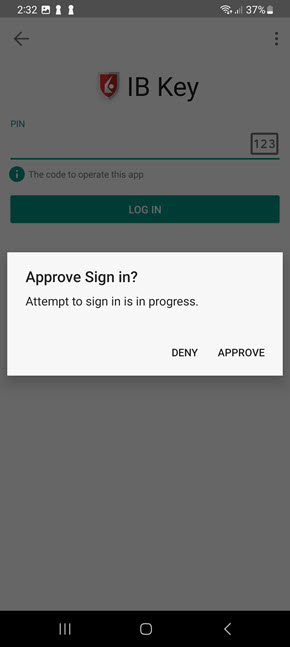
-
-
To proceed, use the Fingerprint scanner or enter the PIN you created when configuring two-factor authentication.
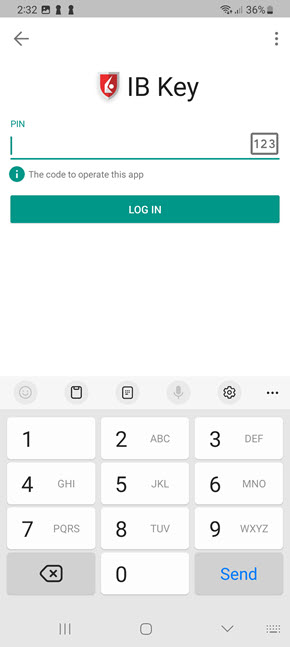
-
Return to the device with which you are logging in.
-
The login is complete.