Admin Assisted Application
We offer the ability for an Administrator account to assist with starting applications for new employees.
To create an Admin Assisted Application, please take the steps outlined below.
-
The registration admin of the organization will start the application for the new employee by navigating to www.interactivebrokers.com and selecting the Open Account button on the right hand side followed by Start Application.
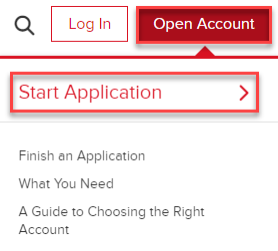
-
Upon selecting the employee's account type, you will be prompted with the below question. Select "I am starting this application on behalf of the signatory who will later perform the final review, sign and submit the application." to start with the Admin Assisted Application.

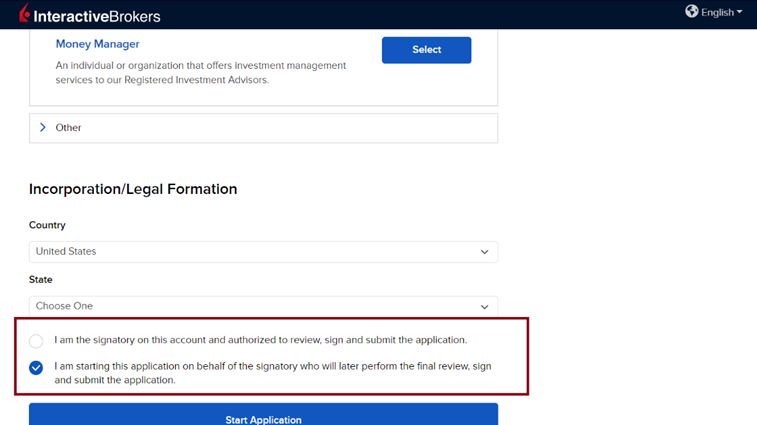
-
After selecting the account type, confirming that the application is being started on the behalf of the signatory, and verifying the email address, Administrative Information will appear on the next page where the Admin’s & Signatory’s information can be captured.
Administrator Information:
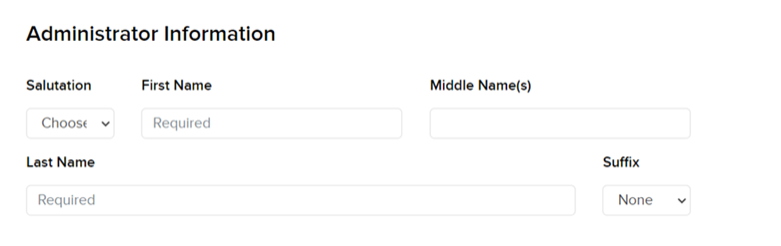
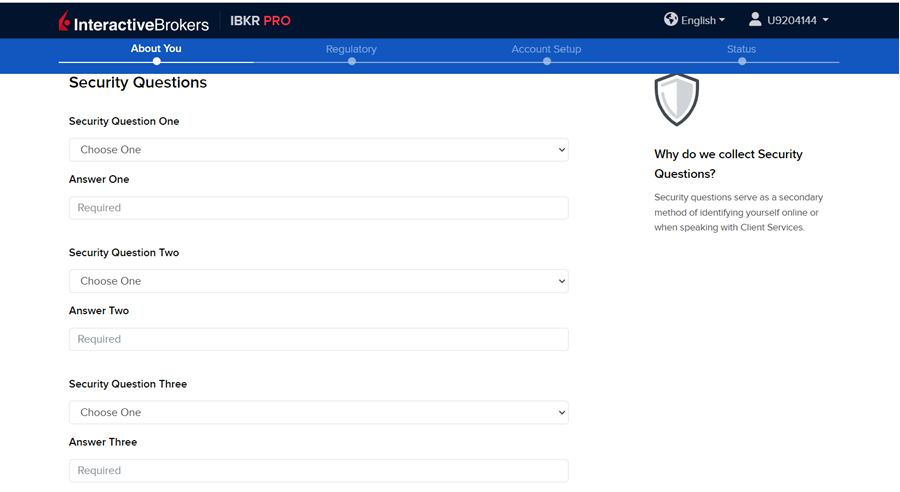
Signatory Information:
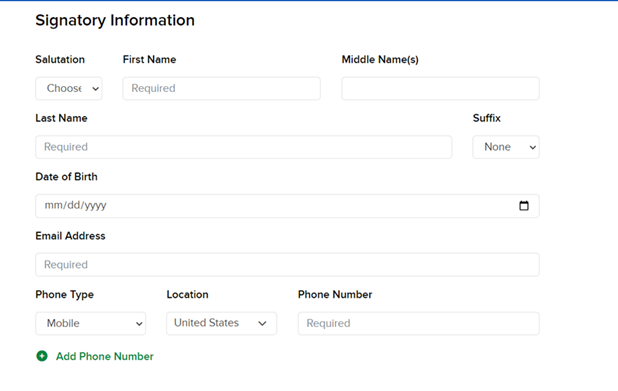
-
The admin will then be prompted with a Security Question
-
After filling in the required registration admin & signatory’s information, the next pages are the regular pages that are available on the application.
-
The fields on the application pages are not required for the registration admin. All the pages after the Administrative Information page are skippable for the registration admin.
The registration admin will also not be able to sign any agreements.
-
The information filled out by the registration admin on the pages will be saved and pre-filled on the signatory’s application.
-
After reaching the Review & Sign Agreements page, the registration admin will have an opportunity to go back to the Administrative Information page and edit / save the provided information. An alert message is displayed as shown below. After the Review & Sign Agreements page, the registration admin can’t update information on the Administrative Information page.
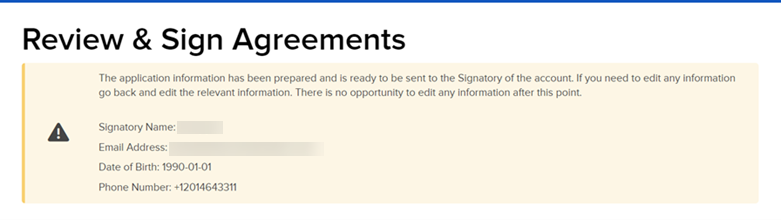
-
On the Application Status page, a Send Application to Signatory button is available. After clicking on it, the application invitation is sent successfully to the signatory. Signatory Name and Email Address are displayed on the pop-up. Note, at this point no pending tasks should be displayed on the admin’s Application Status page.
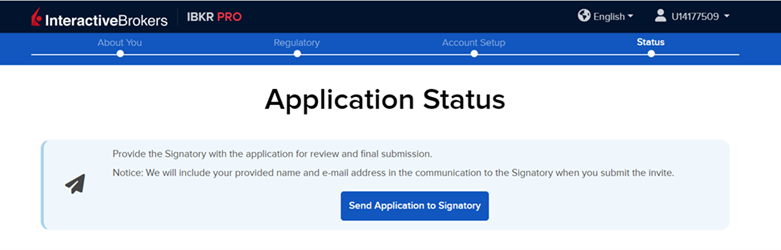
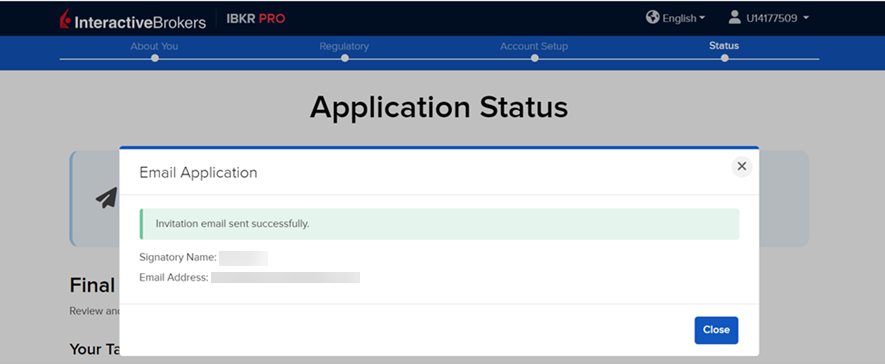
-
The signatory will then receive the below email which consists of the admin’s name and email address. Confirm Your Details to authenticate, create primary username & password and start the application sent by registration admin.
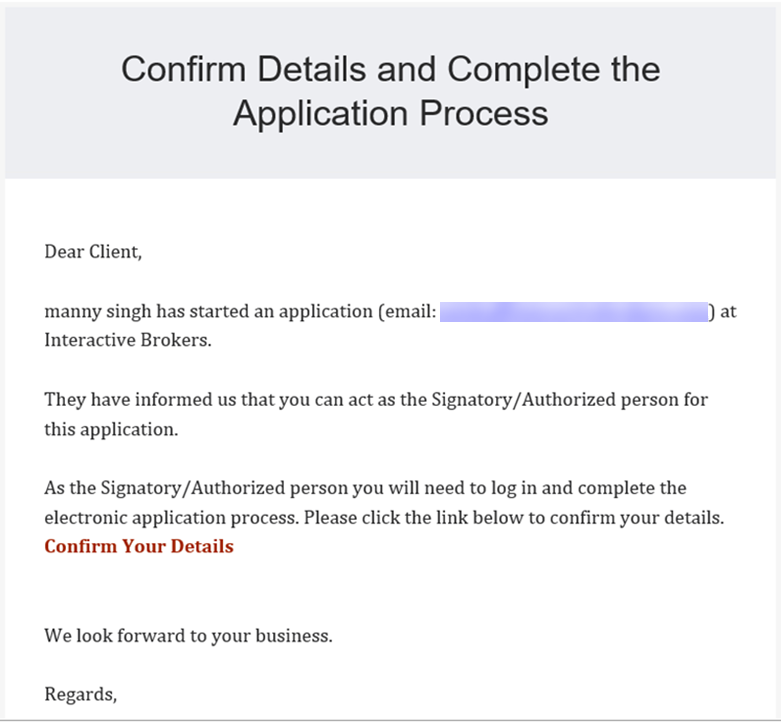
-
Clicking on Confirm Your Details will direct the signatory to the Create New Credentials page where they need to authenticate by providing the Mobile Phone Number, DOB and Account ID. Signatory needs to get the Account ID by emailing the admin.
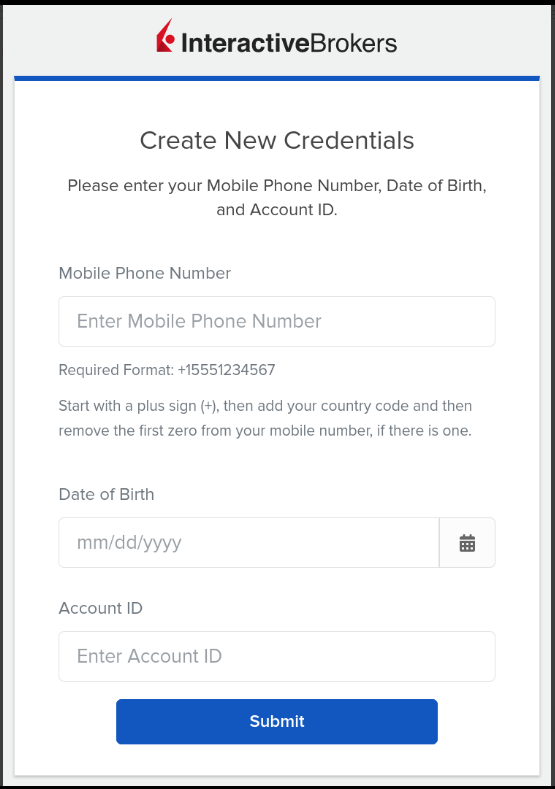
-
After submitting the information on the Create New Credentials page, the signatory will receive a token via SMS on the same mobile phone number entered on the Create New Credentials page. They will then be directed to the Verify Your Phone Number page. The Signatory needs to enter the code received in SMS in order procced to the next page. The SMS message also consists of the details until when the code is valid.
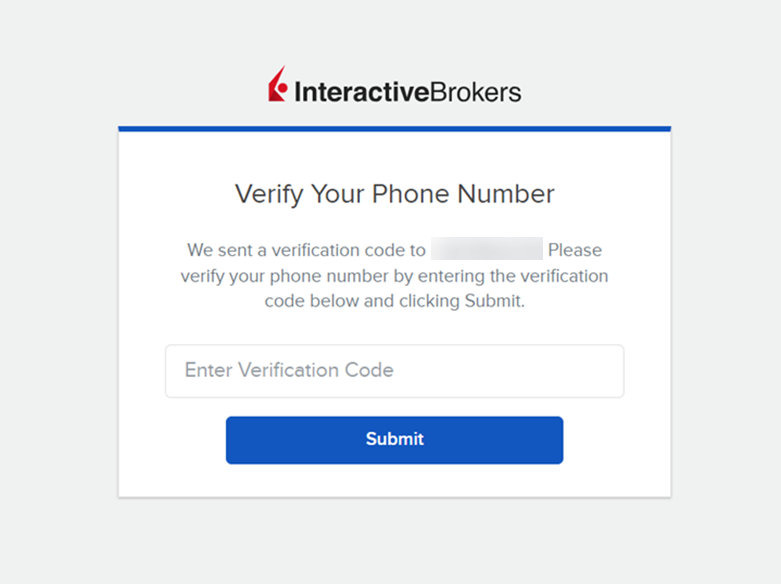
SMS:
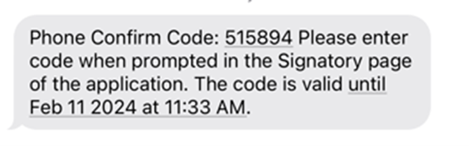
-
After submitting the SMS token, the signatory is directed to the New Credentials page where the primary username & password is created for the application.
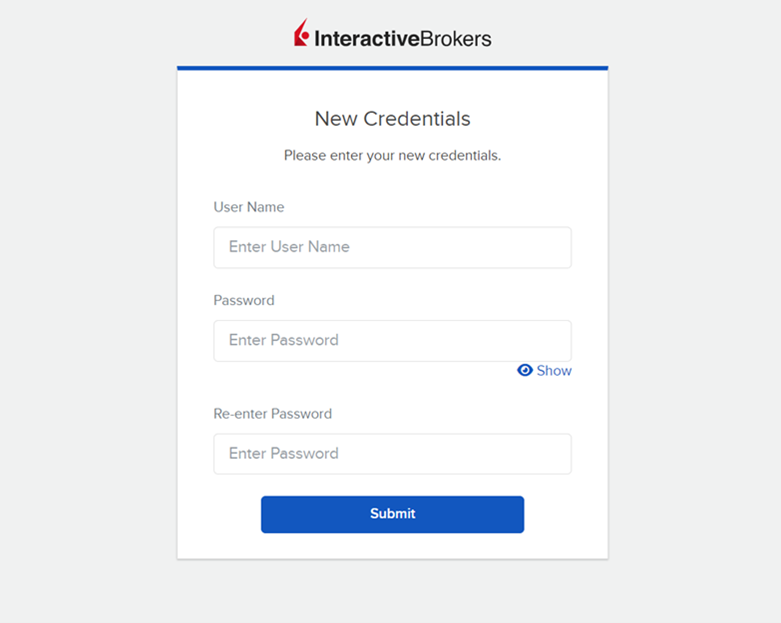
-
The new credentials are set successfully after submitting the username & password.
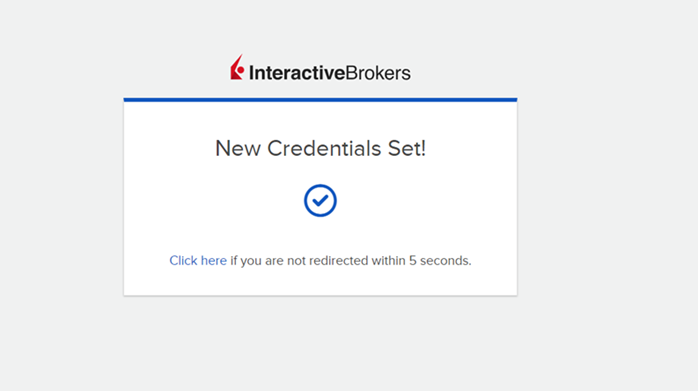
-
The Signatory will then log into the application using the newly created primary username & password. They will continue to review and submit the application. The original username and password created by the registration admin used to start the application stays active but has no rights. The information that was filled out by the admin on the pages of application should be reflected on the signatory’s application. The signatory should be able to make necessary changes and add new information. The signatory is presented with the agreements and disclosures for signature.
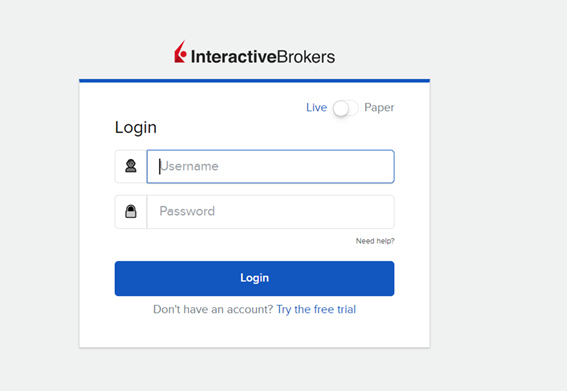
-
If the admin logs back into the application while the signatory is still reviewing, the admin is directed to the Application Status page and the below message is displayed.
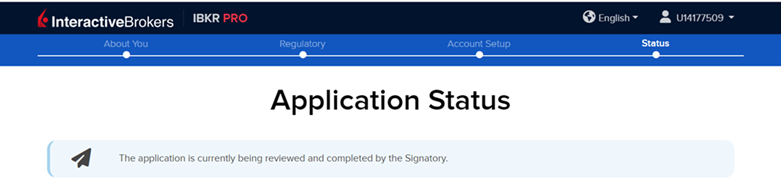
-
After the signatory has submitted the application and if the admin logs back into the application, the admin is directed to the Application Status page and the below message is displayed. The same pending Your Tasks & Interactive Brokers Tasks are displayed on the signatory’s Application Status page. Identity Tasks should not be triggered for the admin.


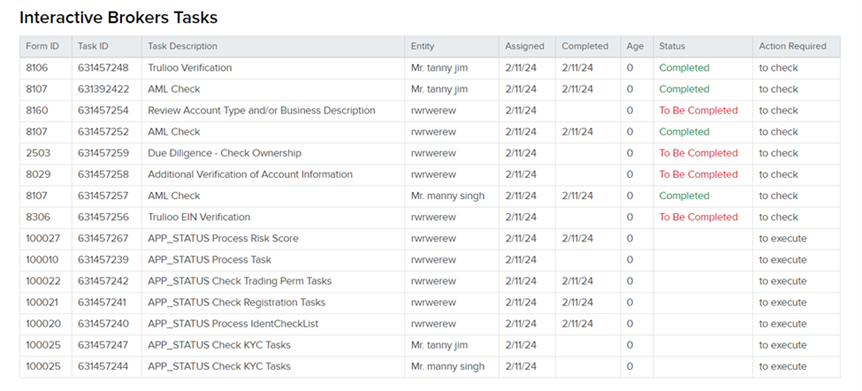
-
If the Signatory has created a primary username & password and has completed the application, they will click again on the 'Confirm Your Details' hyperlink received in the email invite sent by the admin. It will direct the signatory to SSO application login page.
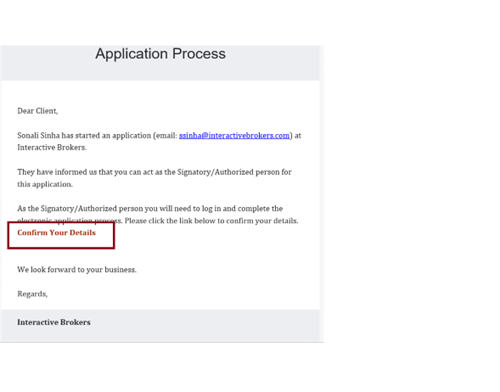
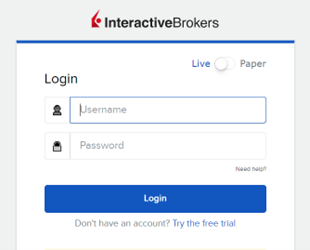
-
The Signatory is presented with an agreement on the Review & Agreements page that conveys that the application was started by an Administrator. This agreement must be signed and recorded in the system.
The agreement has 2 different flavors.
-
Administrator is an IBKR Employee (A)
-
The Administrator User will have an email address that ends in an IBKR domain.
-
-
Administrator is not an IBKR Employee (B)
-
The Administrator User will have an email address that does not end in an IBKR domain.
-
Agreements Content
(A)
At the request of my company, this application was started by an employee of Interactive Brokers, then provided to me for final review and approval. I have reviewed it carefully and confirm that it is accurate, and I agree with all choices made in the application.
(B)
This application was started by an employee of the applicant then provided to me for final review and approval. I have reviewed it carefully and confirm that it is accurate, and I agree with all choices made in the application.
-
-
Proprietary Trading Group
-
Single Owner Organization
-
Small Business
-
Introducing Broker
-
Hedge Fund
-
Money Manager
-
Professional Investment Advisor (Organization)
-
Family Office